Introduction to creating a VPS (Virtual Private Server)
A VPS is handy for anyone who wishes to have their own server on the Internet. In this document we will be creating a VPS. This can be used to store data, serve web pages, create a VPN and much more! You can purchase Linode VPS for as little as $5 monthly. This is one of the most stable and reliable service that I have found for the best price. When you register a domain name with a registrar such as Godaddy.com, you can then point the domain name of your choice to your VPS server. Although you can use the IP address to access your Linode, a domain name is much easier to remember!
Your Linode VPS will run a Linux operating system of your choice. Examples include Debian, RedHat, Gentoo, Slackware, and Ubuntu. In this document, we will create a VPS using Debian 9. We will then log into godaddy to set up the DNS information. This will allow you to access the linode by using your domain name.
Creating the VPS
First create an account at Linode.com. <— Please use this referral link! Once you are logged in, we will add a linode!

Next, we will select the Linode package that we want to use. In this case, I’m adding the Linode 1024 package for $5/month.
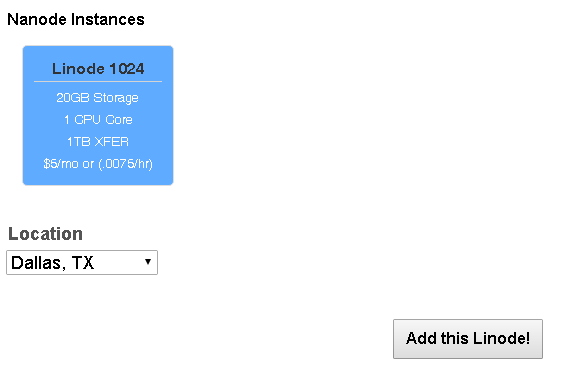
Be sure to choose the locaion. In this example, I chose to use Dallas, Texas… The click “Add this Linode”.
Take a note of the IP Address. we will need that later on. Then we will click on the Linode that we just created. In this case, Linode 7398127.
Click the “Rebuild” link to install our operating system.

Next, choose the operating system you wish to deploy, and enter the root password that you wish to use. Now, click “Rebuild”.
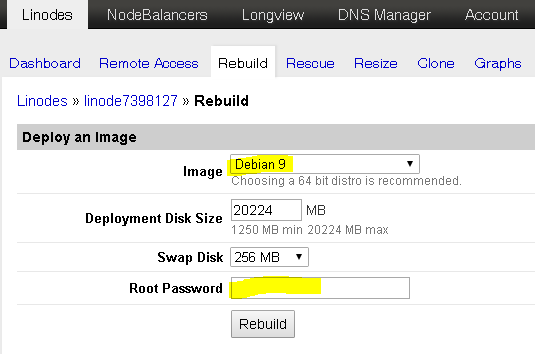
Go back to the dashboard, and be sure to boot your linode.
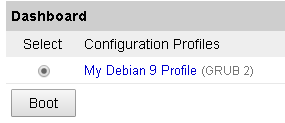
Accessing the Linode
Once your deployment is complete, you can access your Linode’s Console under the remote access tab, or with PUTTY. I always prefer to use PUTTY, because it seems faster for me to use. You can download PUTTY here.
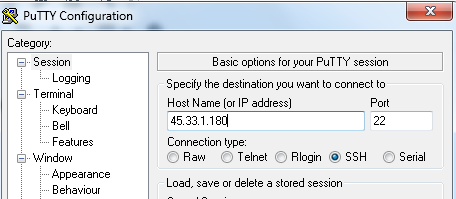
Configure PUTTY as shown using the IP address of your own Linode. You will login as root, and then enter your password once the terminal is open.
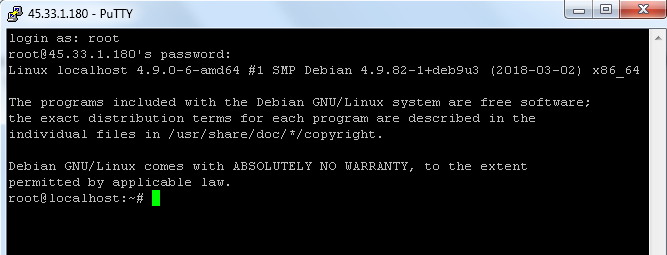
Check out the link for Configuring A VPS Server to learn how to use commands on this terminal to install applications, set up a web server, SQL Database, etc.
Setting up your DNS
If you have purchased a domain name, you can log into your registrar, and enter the IP address into the “A”Record of your domain name. In my case, I use Godaddy, so I just went to the DNS manager for the domain name I created, and used the IP Address as the “A” Record in the DNS settings.
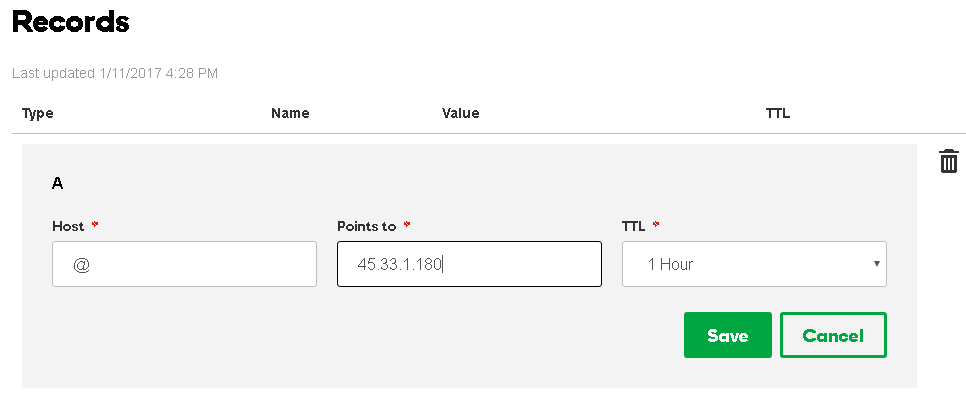
— Ricky Bryce
