Introduction to the FactoryTalk View Ellipse Animation
In this document we will walk through the procedure of setting up the FactoryTalk View Ellipse Animation to simulate an indicator light. When a pump is running, the ellipse object will be green, and when the pump is shut off, the ellipse object will be red.
Consider the following logic:

The color of our ellipse object will reflect the state of the tag Pump.0. We will assume that you already have communication established in RSLinx Enterprise.
First, we will add the ellipse object to our FactoryTalk View display. This will be under Objects | Drawing | Ellipse.
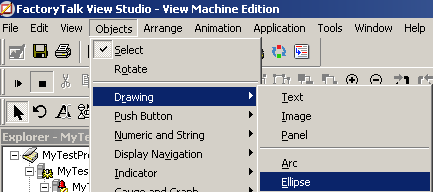
Draw the object on your display:
You can cancel the properties screen that appears. Then right click anywhere on the screen to release the object, so we don’t continue drawing more objects every time we click on the screen.
We will also add a text object on top of the Ellipse, so the operator knows what the Ellipse is indicating. You can get to the text object through Objects | Drawing | Text.
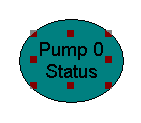
Animate the Object
Next, we will right click on the Ellipse object. Here, I will right click the bottom edge of the ellipse object to make sure I’m on the Ellipse and not on the text object. Then we will choose Animation | Color.
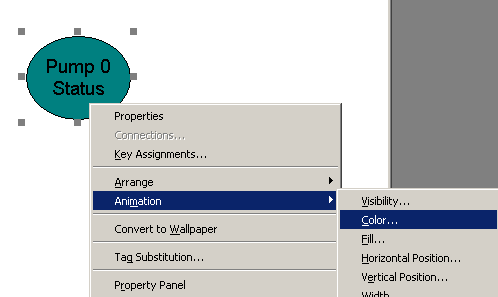
Press the button to browse for tags, and in the online folder, we will select “Pump”. Then press OK.
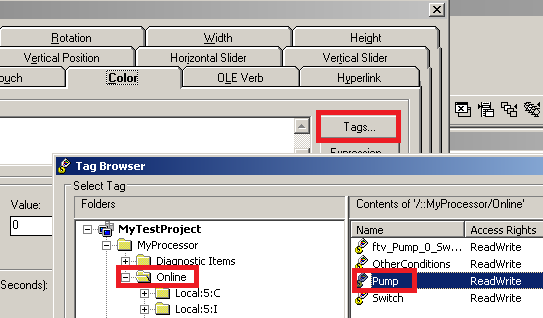
Pump is an alias to the entire output card, so we need to choose which pump we need the ellipse object to monitor. Let’s add a .0 (dot zero) after the pump in our expression box. While we are still on this screen, verify the states are set to the correct colors.
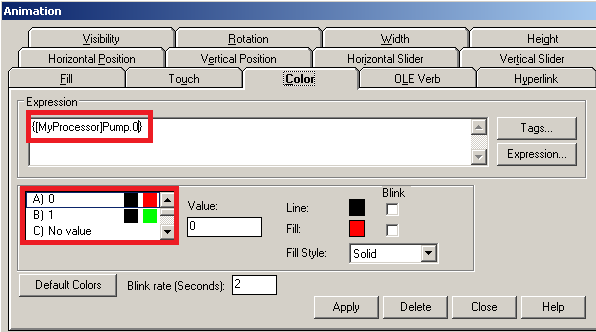
Press “Apply” then “close”. Next we will test our display screen to ensure our ellipse object is working properly.
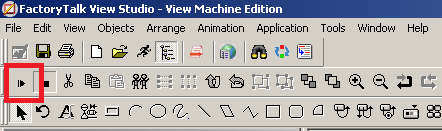
As long as the “OtherConditions” bit is set, the ellipse will be green when the pump is on, and red when the pump is off.
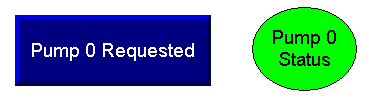
Many other animations such as visibility, position, rotation work in a very similar way. Just choose the animation that you want to configure on an object, point the animation to a particular tag in the processor, and configure a few parameters to adjust the animation to your specifications!
Continue to the next section — Numeric Displays.
— Ricky Bryce

Pingback: FactoryTalk View Push Button -- How to add and configure.