Introduction to FactoryTalk View Global Connections (Machine Edition)
FactoryTalk View Global Connections allow us access to the system. For example, system time, automatic screen changes, and even run macros. Additionally, the processor can control the backlight brightness of your display. The Global Connections that you wish to use will connect to tags in the processor. This is called the “Data Source”. We refer to the HMI as the “Terminal”. It’s important that some of these fields allow for tags only. Other fields can use expressions. You will clearly see which fields allow expressions by looking at the “EXPM” Collumn. Expressions simply allow you to manipulate data on the fly.
Date and Time
In short, we use the Date and Time tab to read and write the time to the processor. Field that do not have the “Remote” prefix, such as year, day of week, etc, will write data to the processor. The bottom half of the fields will read data from the processor. To read time from the processor, you would use the GSV Command. This will load the system time into tags that the terminal will access.
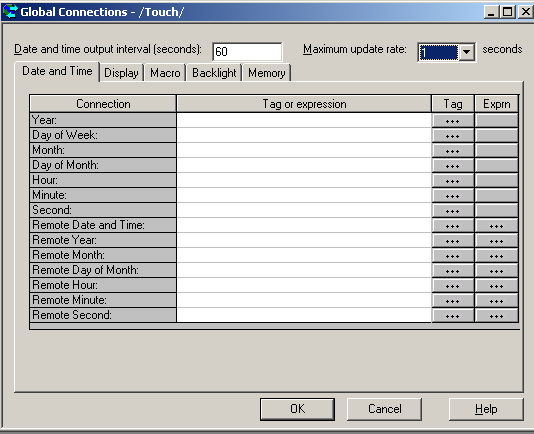
Additionally, you will set the output update time. This is how often the terminal writes to the processor. On the other hand, you have a field for the maximum update rate. This is the maximum time the terminal will read from the remote tags. We use the “Remote Date and Time” to trigger an update. This field will point to a field in the processor (BOOL or DINT). When this tag becomes a non-zero number, the terminal’s time updates.
Display Tab
This tab allows us to write the current display number to the processor. The first two fields write to the processor. The other fields read from the processor. This allows the processor to automatically switch to another display, print a display, close displays, and control the parameters on a display. Check out this post to learn more about parameters. Basically, parameters allow you to use and maintain a single display for multiple devices which are similar. That way, you only have one display to maintain.
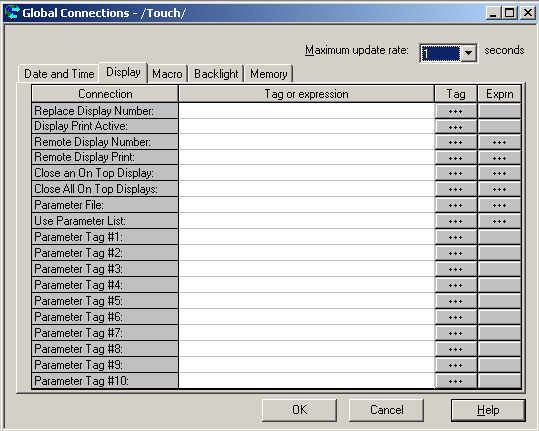
Macros
Basically, this tab allows the processor to run Macros on your terminal. Macros are simply a list of values to set. An example of running a macro, might be a recipe change, user logins, or data cleanup. To create macros, simply right click on “Macros” in the explorer tree. After that you can write a set of conditions to execute when we call the macro. As with the other tabs, you can declare a maximum update rate.
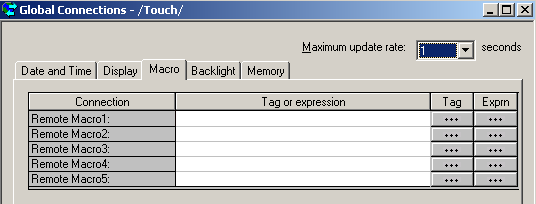
Backlight Intensity
Use this field to set the percent of the backlight’s intensity. For example, a tag value of 75 will set the backlight intensity to 75%. This will only work on some panelview terminals. It will not work if you are running the HMI on a computer. Be careful about setting this too low. An operator could suspect a defective terminal.
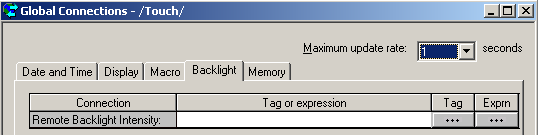
Memory
At last, we have the Memory tab. The first three fields will write to the processor. In general, this will indicate the status of the Panelview or other runtime terminal. The last field will read the processor’s RAM.
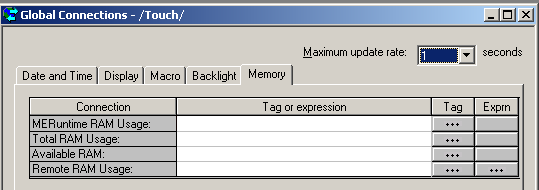
Summary
In summary, global connections are good for communicating data at the system level. We can update the terminal or set the processor clock either way. As I said before, to read time from the processor, you would use a GSV command with the WallClockTime Object. Likewise, if the terminal writes a time to the processor, you might use an SSV command to set the system clock. GSV will get a system value, and the SSV Sets a system value. Additionally you can read or write display numbers, run macros, check memory allocations, and even control the intensity of the backlight on a Panelview.
