Introduction to FactoryTalk View Numeric Display
In this document, we will discuss how to add and configure the FactoryTalk View Numeric Display. The purpose of the Numeric Display object is to display decimal numbers that are stored in the processor’s memory. This could be the speed of a drive, temperatures, or pressures.
We discussed the push button object in another section, which points to a tag with a BOOL data type. The numeric display however, will point to a tag that has a numeric datatype such as DINT or INT.
In this example, we have a tag called “MotorSpeed” in our Controller tag database. This tag currently has the value of 3600. We will display this value for the operator to read.
Adding the Numeric Display Object
First, lets select the numeric display by clicking Objects | Numeric and String | Numeric Display.
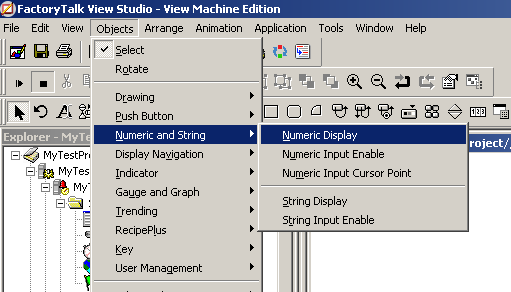
Then we will draw the Numeric Display object onto our display screen. You will notice that after you draw the object on the screen, the properties window appears.
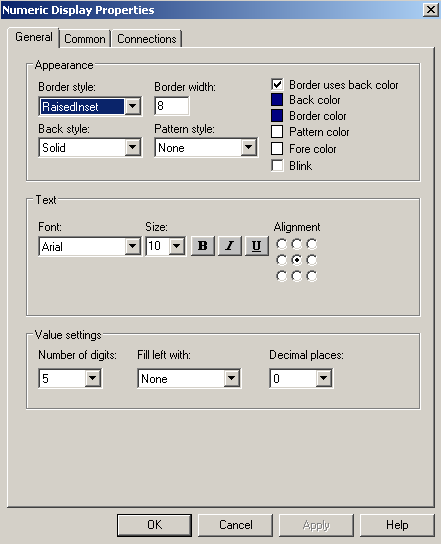
Be sure that the number of digits that you are displaying is large enough to hold the maximum number of digits you would expect in the tag. For example: If we expect the maximum value to be 10000, our number of digits will need to be 5.
Next, we will go to the connection tab. Here we will select the Ellipsis (…) to choose the tag we wish to display.
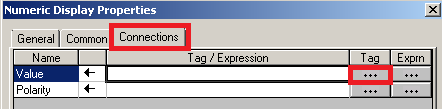
You may want to refresh all of the folders to ensure that all the tags are being displayed for possible selection.
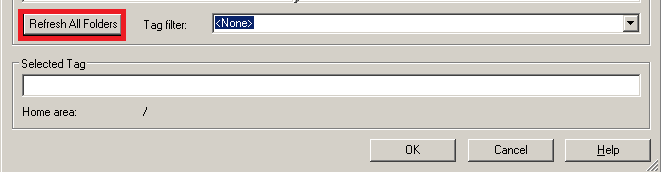
Here, we will select the “MotorSpeed” tag in the “Online” Folder.
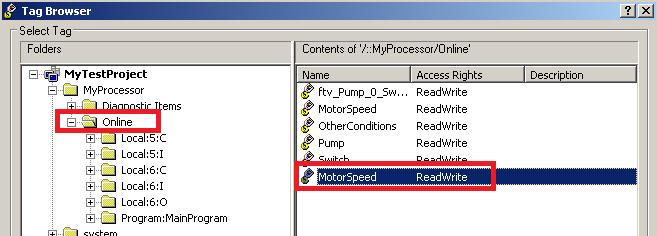
Hit OK, then Apply, and OK on the next screen. On the FactoryTalk display, you can right click the screen to drop your object. This will ensure that you don’t continuously draw Numeric Displays every time you click on the screen!
Let’s add a text label above the Numeric Display. This will tell the operator the purpose of the number he’s looking at.
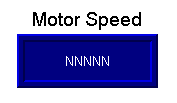
Test your work
Finally, let’s test the display screen to ensure we are viewing the numeric data in the processor.
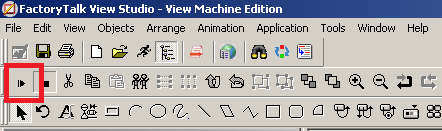
We can see that the display is working, and showing the correct numeric value!
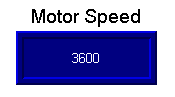
Next topic: Numeric Input Cursor Enable
— Ricky Bryce

Pingback: FactoryTalk View Ellipse Animation -- Changing color
Pingback: FactoryTalk View Gauge Object - Bryce Automation
How can you add a character to the Numeric Display like most other HMI’s? I would like to add the % so it would show 100%.
Chris
I’ll see if that’s possible once I get to work today, but in the meantime, you might want to try using a standard text object. You can insert a variable (tag), and put the % sign after it.
Hi Ricky,
I am bringing in a timer ACC value, which is milliseconds. I want to divide by 1000 in the tag expression. This is what I have:
{::[PLC]Program:MainProgram.Heater_TON_LL} / 1000
It claims syntax is correct but when I run it, I get an error. Hope you can help. Thanks,
John
Thanks, John.
You might want to check out this post on using Numeric Inputs for Timers.
http://bryceautomation.com/index.php/2020/12/30/numeric-input-for-a-timer/
That should help with converting milliseconds to seconds, and vice versa.
Hi Ricky,
I’m trying to enter a number into a numeric display.
If I enter a number less than zero, I want it to display that number times negative 2.
If I enter a number greater than or equal to zero, I want it to display that number.
How can I accomplish this?
No Problem. One solution would be to use an expression. In the Numeric Display object’s properties, go to connections. At this point, you can simply enter an expression similar to this: (hit the “…” for the EXPRESSION on the value field.
If ( {[PLCShortcut]MyTag} < 0) then ( {[PLCShortcut]MyTag} * (-2) ) Else {[PLCShortcut]MyTag} Let me know if it works! Take care, Ricky