Introduction to ControlLogix Bookmarks
ControlLogix Bookmarks allow you to quickly navigate back to a location in logic. By comparison, in the older versions of RSLogix, you had to write down the ladder and rung. When tracing down bits, you need to easily navigate to sections of logic.
Turn on the Bookmarks
The bookmark feature is off by default. Basically, to turn this on, go to View | Toolbars. Check the bookmark toolbar. In earlier versions, such as v13, this is “Language Editor Editing”.
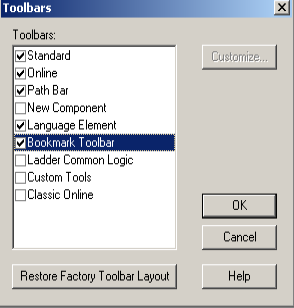
Notice that in the toolbar area of RSLogix / Studio 5000, you now have a bookmark toolbar. This toolbar has 5 icons. Some of them will be grayed out if you don’t have any bookmarks yet.
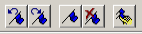
Basically, the first two icons are to navigate to previous and next bookmarks. In addition, he third (center) icon toggles a bookmark. The fourth icon (with the red X) removes all bookmarks. Finally, the last icon allows you to manage bookmarks individually.
Setting a Bookmark
It’s important to realize that you can place a bookmark anywhere on a rung. There is only one flag in the margin. This indicates at least one bookmark is installed on the rung. With this in mind, be careful of hitting the center icon to remove a bookmark. If you are not in the exact location of the bookmark, you will install an additional bookmark on a rung even though you meant to remove a bookmark.
To illustrate, you will notice a bookmark is placed somewhere on rung #4.

Navigating ControlLogix Bookmarks
Using the above example, I’ll cross-reference the BedroomSwitchTimer.dn bit. Obviously, when I go to the timer, this takes us to another section of logic.
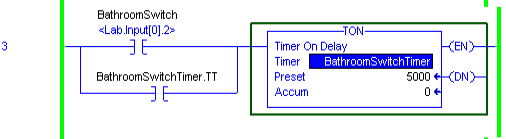
To return to the previous bookmark, click the first or second icon in the bookmark toolbar.
As you can see, RSLogix / Studio 5000 took us back to Rung #4. This is helpful when there is more than one false condition on a rung. You will have to trace down one condition. After that, you will need to come back to the same rung to trace down another condition.
Helpful Tips
Too many bookmarks might be confusing. As a general rule, I always bookmark a rung with the original output. After that, I will bookmark any rung with more than one condition to trace down. Obviously, you also want to bookmark any rung you need to come back to monitor. This includes a temperature or pressure that needs to reach a certain threshold.
Another helpful tip is to clear all bookmarks after each problem is solved. That way, you are not tracing down bookmarks from a previous issue.
Summary of ControlLogix Bookmarks
In Short, bookmarks save you time with navigation. Simply go to View | Toolbars to enable them. Once you enable bookmarks, you will have a new toolbar to bookmark rungs or instructions in logic. You can easily navigate through the bookmarks. Just be careful to use them wisely. Otherwise, you might get so many that you confuse yourself. After each problem is solved, you will probably want to remove all of your bookmarks.
In contrast, with the SLC-500 or PLC-5, you would simply write down the ladder and rung you want to go back to. Write this down in the Ladder:Rung format. When you need to get back to a previous rung, simply press CTRL-G (or Search | Goto). Enter your Ladder:Rung format.
Visit the ControlLogix Category Page for more helpful information on the ControlLogix platform!
— Ricky Bryce
