Introduction to ControlLogix Documentation
ControlLogix documentation helps you to better understand the purpose of each rung and tag in your project. Even though Aliases are available in ControlLogix, the alias names are limited to 40 characters. When you download your project, Alias names are also downloaded to the processor. For this reason, if you walk up with a laptop, and perform an upload without the program, you will see the alias names. Even though this does provide some form of documentation, we can better describe our project with descriptions. Descriptions reside on the hard drive (within the .ACD file). For this reason, be sure to keep a copy of the original ControlLogix .ACD file accessible.
Adding a description
Now that we know what descriptions are, let’s add descriptions to the logic. Keep in mind there are two types of descriptions: Operand (tag) descriptions, and rung comments. In this case, we will start by adding a tag (operand description.)
In the logic below, I will add a description to switch.0. Right click switch.0, and “Edit Main Operand Description”.
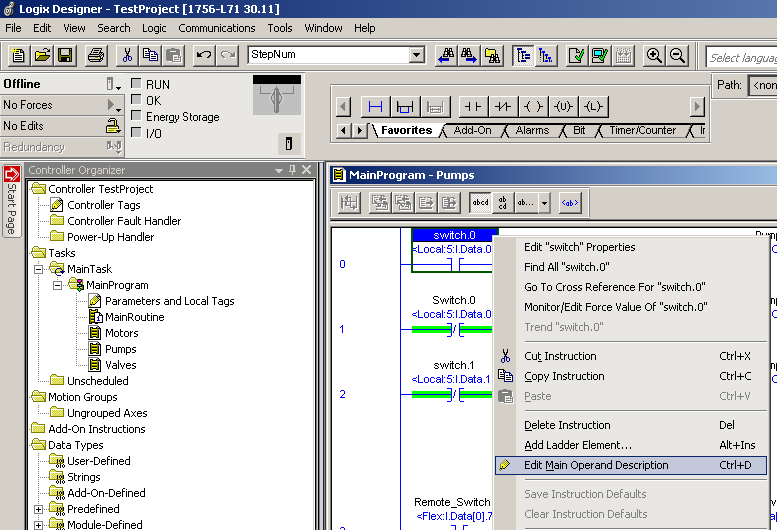
Most important that we try to describe our bits in the “High” or “On” State. This will help us interpret logic later, when we are attempting to read our code. You will notice that since this is a tag description, the description also shows up on the next rung of logic also.
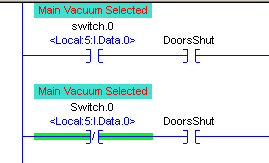
Let’s document the other bits on these two rungs. You will see that wherever the same tags are used, the descriptions will follow.
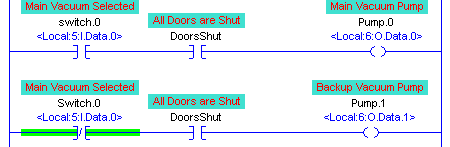
Rung Comments
In addition to operand (tag) descriptions, we can also use Rung comments. Rung comments are comments that extend the length of the rung. To add a rung comment, simply right click the rung number, and “Edit Rung Comment”. Here, I’ll add some descriptions across the two rungs of logic in our routine.
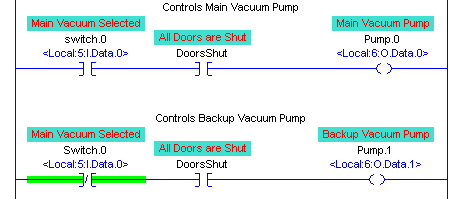
Fonts and colors for ControlLogix Documentation
You will notice that my descriptions might appear slightly different than yours. We can make the descriptions stand out a little bit. Although this is mostly cosmetic, is does help to quickly identify the difference between the tag and description. This will help a lot when troubleshooting.
To change the Fonts, Sizes, Foreground, and Background colors, click Tools | Options from the menu bar.
Under “Ladder Editor”, you can click on Fonts and Colors. As shown, you can change the background and foreground (text) color of your descriptions and comments.
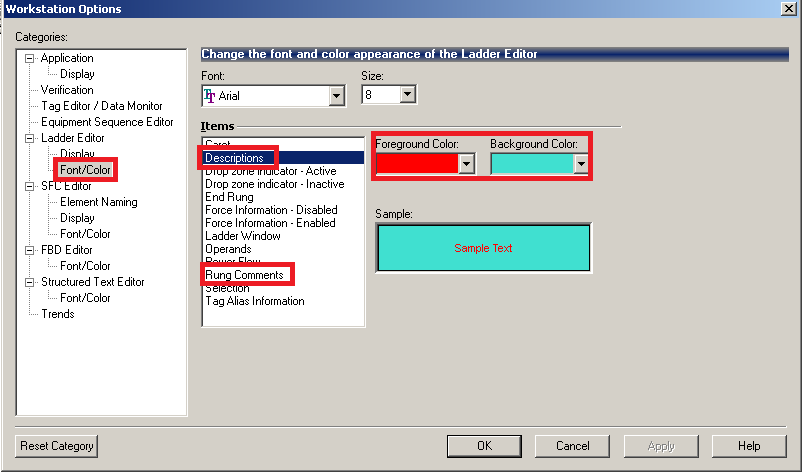
This will help you to quickly locate the tag on an instruction when troubleshooting and navigating logic!
Please check out other posts on ControlLogix!
— Ricky Bryce
