Introduction to the SLC-500 Histogram
We use the SLC-500 Histogram to track infrequent bits (such as Intermittent problems) and bits that change quickly in the processor. A common use for the histogram is to find intermittent problems. In this post, I will guide you through the procedure for setting up a Histogram, and some other features that are useful while online with the processor. Here we have an overview of the histogram.
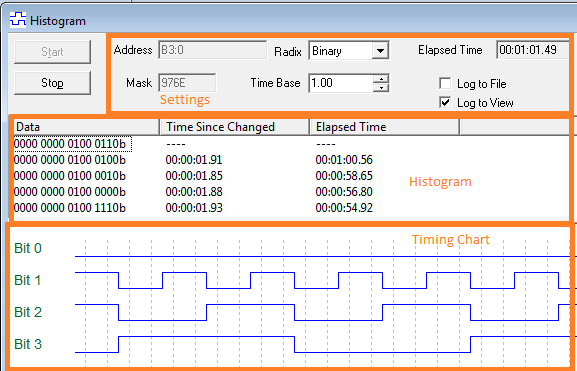
Set up the Histogram
To access the histogram, you must be ONLINE with the processor, then click Comms | Histogram.
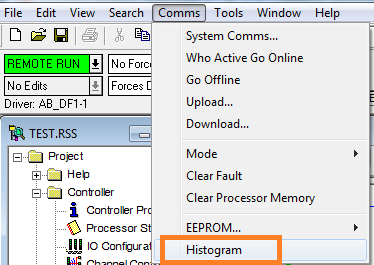
The histogram window will open. Next, configure the address, mask, radix, and time base. Let’s discuss each one of these options.
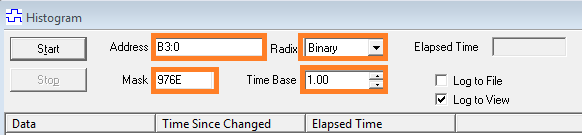
- There are a couple options for the Address… If you monitor a single bit in the processor, enter the address for that bit. If you are monitoring multiple bits in the same word, enter the address at the word level. (We will set the mask in the next step to set the bits that you wish to monitor.)
- In the SLC-500 (and the PLC-5), there are 16 bits in each word. When you monitor multiple bits within a word, set the address to the word level. Next, use the mask to adjust what bits we are looking at within that word. Look at the diagram below.

In this example, we wrote down the bits we wish to monitor. Now, convert that bit pattern into Hexadecimal. If you are unfamiliar with converting binary to hex, you can use the calculator in your operating system. You may have to click “View | Programmer” within the calculator, or “View | Scientific” depending on your operating system.
- Now, adjust the Radix. If you are looking for bit transitions, this will typically be “Binary”, so we can track the bit transitions. For changes in numeric values, choose “Decimal”.
- Finally, set the time base. The time base is how often the Timing chart will check for bit transitions. Do not confuse the timing chart with the histogram. See the image after the introduction. The timing chart will not catch all bit transitions, however, I’ve never seen the histogram miss one.
Other Options
- Log to File — Check Log to file if you wish to store much data over time, or view the data at a later time. To see the path of the log file, right click the chart, and choose “Properties”. The path of the log file is at the bottom of your window. In the properties screen, You can explore other options such as colors, and change the description of your bits.
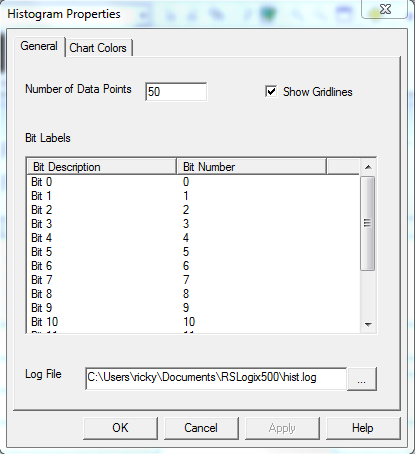
You are ready to click the Start button to track your bit transitions over time.
Note: If you are using a PLC-5 to track real world inputs or outputs, remember the I/O modules are labeled in the octal numbering system. Your bits in the histogram might be labeled in decimal.
To view other posts on the SLC-500 processor, check out the category page!
— Ricky Bryce

Pingback: SLC-500 Trending (Chart Setup) - Bryce Automation