Introduction to ControlLogix Communication Path Needed Error
In this section, we’ll resolve the ControlLogix Communication Path Needed error in Studio / RSLogix 5000. Eventually, we all get this error at some point. The error is 701-8004280D. I will show you the method I use to resolve this error.
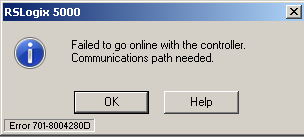
The reason for this error is that RSLogix / Studio 5000 does not know how to connect to your processor. Meanwhile, let’s take a look at your PATH in the toolbar area.

The reason you get this error is because RSLogix / Studio 5000 does not know the IP address of the ControlLogix chassis on your network. At the same time, even if it did know the IP address, it would not know what slot the processor is in. We need to build the path.
RSLinx Configuration
If you have not already done so, you need to set up a communication driver in RSLinx. When connecting over Ethernet, use the Ethernet Devices driver, or the Ethernet/IP driver. If you have an older processor, such as the L6x, L55, or L1, you might be using a null modem cable to connect to the serial port. In that case, you would consider using the DF1 driver. On the other hand, if you have newer modules, you can connect with USB. Simply open the RSWho screen in RSLinx. When you plug in your USB cable, you should see the USB Devices driver appear automatically.
In this case, I have an Emulator. I will choose the virtual backplane driver. Once you go to the RSWHO screen (under Communication | RSWHO), you should be able to click on the driver. Depending on how you are accessing the processor, you may need to click the + on the driver, and communication module to go across the backplane to see the processor. It’s important to realize, it’s the PROCESSOR that we are looking for to verify communication. In this case, I have a program in the processor called “MCR”, and the processor is in slot 2.
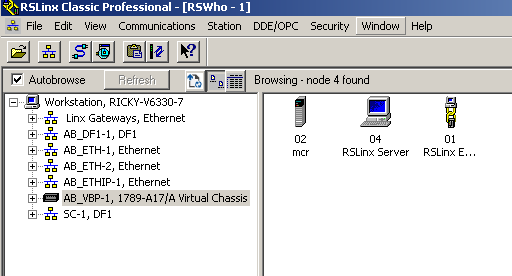
Resolve ControlLogix Communication Path Needed
Now that we are sure we have communication, go back to RSLogix / Studio 500. Click Communication | Who active.
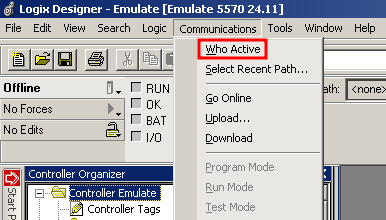
The RSWHO (Who Active) screen appears. At this point, find your PROCESSOR. It’s important to realize it’s the PROCESSOR that we need to click on. You cannot download or go online with any other module. My processor is in slot 2, but typically, the processor is in slot 0.
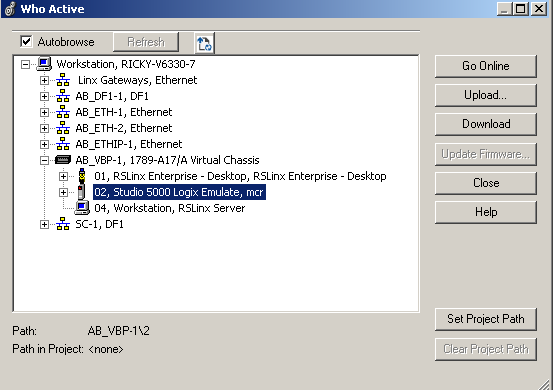
At this point, go online with the processor. If you download, your system will go down. Only download if you know what you are doing. If you go online, however, you can monitor the logic without much affect on your system other than increased traffic. If prompted, select the processor’s .ACD file on your hard drive. This is important for displaying the program’s documentation. If you do not have an ACD file for the processor, simply create a new file. It’s important to realize, though, if you create a new ACD file, you will not have documentation in earlier versions of RSLogix / Studio 5000.
You will notice at this time that your path bar populates.

For other information, visit the category page for ControlLogix!
— Ricky Bryce
