Introduction to creating a FactoryTalk View ME Backup
We create a FactoryTalk View ME Backup using the Application Manager. This should already be on your computer. It’s important to periodically backup your project if you continuously make changes. Additionally, you might create a backup to move the project to another computer. Once we back up the file, you will have a .APA file. This is much more portable than trying to backup the entire project directory. It’s important to realize that FactoryTalk view projects are not like Studio 5000 files. There is not a single file for you to move to another computer. When we run the FactoryTalk View ME Application manager, you will create this single file. After that, you can restore the file to any other PC that has FactoryTalk View ME.
For FactoryTalk view SE, you also have a separate application manager. If you wish to backup an SE project, use the SE application manager instead. The goal of the SE application manager is similar. With FactoryTalk View SE, you just need to know what type of application you have. This could be a Network Distributed Application, Network Station, or Local Station.
Launch the Application Manager
In your search box of windows 10, type “Application Manager”. At this point, the application manager should appear. If this is an ME project, be sure to choose the ME application manager.
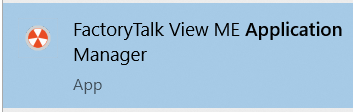
Alternatively, in your start menu, you could find the Rockwell Software Folder. Within this folder, you should find the FactoryTalk View ME Application manager. Also, you might even already have a shortcut to the Application Manager on your desktop.
Backup your Application
The Application Manager will take a few seconds to launch. At this point, we’ll choose “Backup Application”. Click “Next”. You also have many other options available for project management. These options include renaming, copying, or deleting an application.
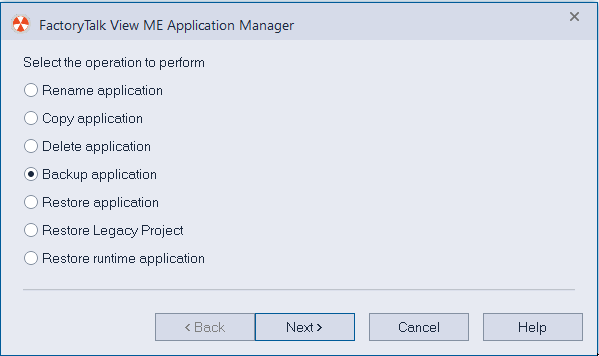
You will see a list of all FactoryTalk View ME projects on your computer. Next, choose the project that you wish to backup.
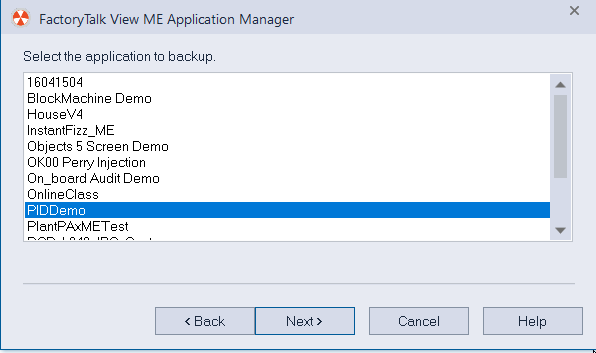
Next, we’ll choose the location where you wish to store the file. Additionally, you could rename the file, and encrypt it’s contents. You can also put a password on the backup. This minimizes the chance that a third party will view your project. It’s important to realize that anyone (who knows what they are doing) can easily remove this password from the project. This allows them to open the file and view the contents. When naming the file, users will usually attach a date to the file name. That way, you can always look through your backups. You can select the latest version of the application to restore. It’s a good idea to keep the APA file in the same folder as your ACD file backup. This way, all of your project data is in one place.
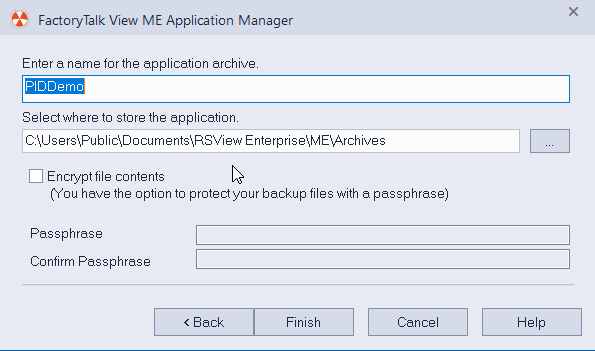
By default, the application manager creates the backup in the “Archives” Folder. You can change this. Just remember where you have stored your backup.
At this point, you can simply run the Application Manager to restore your project at any time. To restore from the .APA file, you would select “Restore Application” in the application manager.
Restoring from a Run Time
In later versions of FactoryTalk view ME, you can restore a file from a run time as well. This is the MER file that you create before running your project. simply choose “Restore Runtime Application” after you launch the Application Manager.
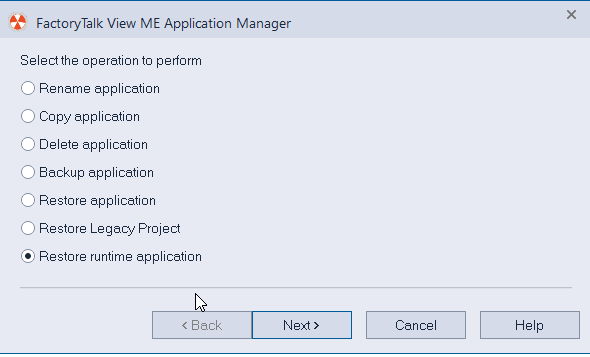
Summary
In short, always keep backups. They are very simple to make, and will save a lot of grief in the future. The backups make your project more portable, and are very easy to restore at a later date. Just be sure to keep track of which backup is your latest version. Also be sure to remember the location of your backups files.
For other information on FactoryTalk View ME, visit the Category Page.
— Ricky Bryce
