Introduction to FactoryTalk View Rotation Animation
FactoryTalk View Rotation Animation allows you to rotate an object on the display. Basically, we tie a part of an object to an analog type tag such as a DINT. We simply specify what the minimum and maximum values are that we expect for this tag. Additionally, we configure how many degrees of rotation we wish to have at these minimum and maximum values. The scale is linear. In other words if the tag is half way between it’s min and max value, the object will rotate half way. Like wise if the tag is at 75% of it’s max value, then the object will rotate by 75%.
In this example, we’ll simply use a library object to demonstrate this rotation.
Create Your Tag
First, we’ll create a tag in Studio 5000. We’ll just call this “RotationTest”. The datatype is DINT. Our rotation animation will look at this tag. When this tag is 0, we’ll have minimum rotation. Likewise, when this tag is at 100, we’ll have Maximum rotation. Keep in mind that the scaling might be different for your own animation.

Configure Communication
At this point, we need to be sure we have communication to the processor. Under FactoryTalk Linx, we’ll go to “Communication Setup”. Remember that Rockwell changed the name of this communication server. If you have an older version, it might be called “RSLinx Enterprise”.
We need to add a shortcut that points to our processor. Be sure the name of your shortcut and your PROCESSOR are highlighted at the same time. Be sure to press APPLY. If you forget to press apply, then your shortcut will not connect to your processor!
Additionally, press the button to copy from Design to Runtime if your PanelView, or FactoryTalk View Station will have the same path. If not, you’ll have to configure the runtime path manually.
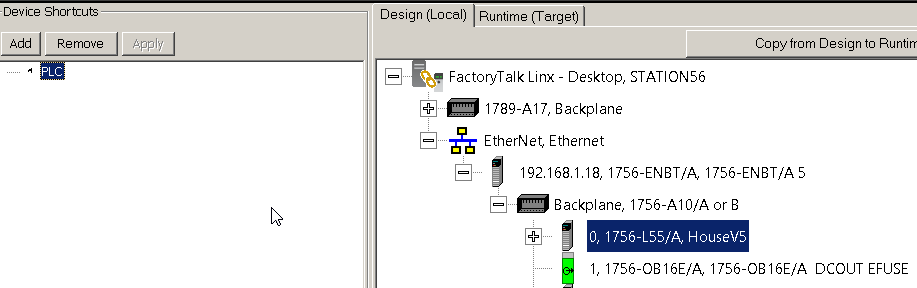
Add the object to Animate
For example, we’ll use a library object. Go to Buttons — Industrial, and we’ll grab a switch. We’ll pretend this is a potentiometer.
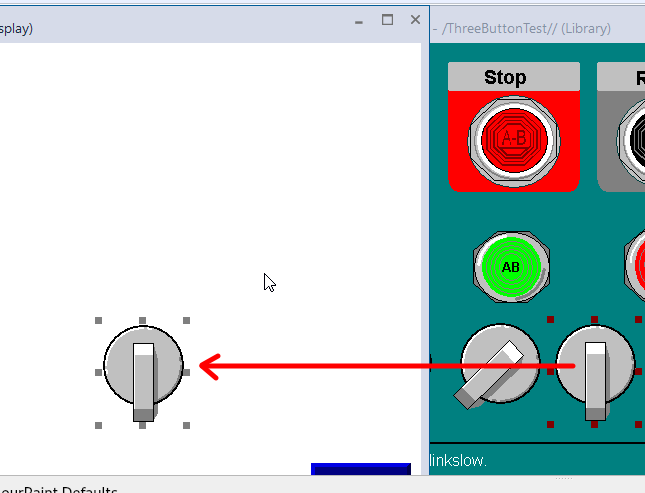
Animate the Object
In this case, we’ll animate the whole object. Since the handle extends past the base, we’ll need to make a change to the center of rotation later on. Otherwise, the object will appear “wobbly” as it rotates. There are times, though that you only want to animate one part of an object. It’s important to realize these objects are made up of many groups. If you only wish to animate one part of the object, you need to keep clicking to select groups within groups until you get down to the part of the object you wish to animate.
When selecting only parts of an object, the objects explorer can help you with this. If the object explorer isn’t already visible, go to View | Object explorer form the menu bar.
We’ll keep it simple here, though, and just animate the whole object. Just click the whole object to select it, then right-click and go to Animation. Choose the rotation animation.
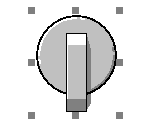
We’ll set up the animation as follows, then press Apply. When you browse for the tag, (by clicking “Tags”), don’t forget to refresh all folders.
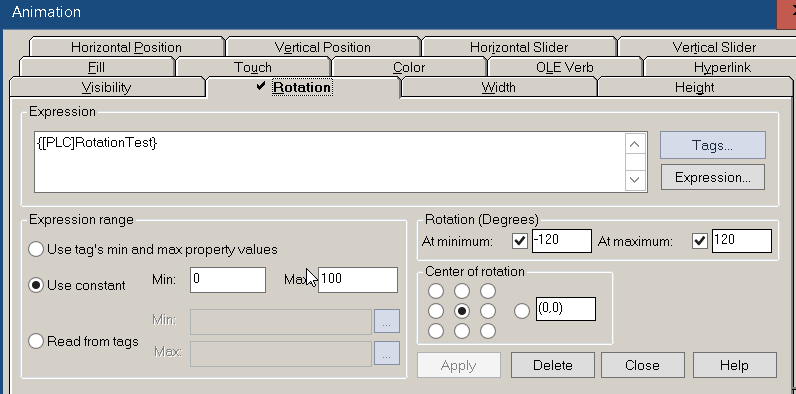
Notice the center of rotation is not exactly in the center of the base. We need to fix the center of rotation.
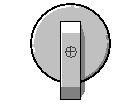
Choose to use your own center of rotation.
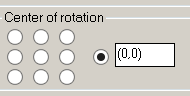
Now move the target up to the center of the base.
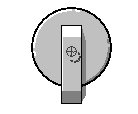
As you can see, the center of rotation will automatically change as you move the target.
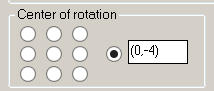
Test your work
At this point we are ready to verify that every thing is working properly. We’ll test the display. Change the value of the RotationTest tag to 25. As the value of RotationTest changes, the object should rotate accordingly. If the object appears “wobbly” you can re-adjust the center of rotation.
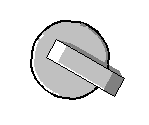
Summary of FactoryTalk View Rotation Animation
In short, you can animate most objects. Simply right click the object, and go to animation. Choose the animation that you wish to perform on the object. Tie this to a tag, and configure some parameters. If you wish for the tag to update faster, you can go to display settings. To do this right click the background of your display. The default update time is 1 second. If you change this to .1 seconds, you will see a much smoother rotation. Keep in mind, though, that the faster the update time, the more traffic you place on the network.
For more information, visit the FactoryTalk View ME, or FactoryTalk View SE Category pages!
— Ricky Bryce
