Introduction to FactoryTalk View Alarms
FactoryTalk View alarms are used to inform the operator that a specific condition has occurred. Examples include a high oil temperature, low water pressure, or even a jam on a conveyor system.
We will configure FactoryTalk View alarms lto look for a “Trigger”. When the trigger condition is met, we will program an alarm message to display for the operator.
In this document, we will configure a simple alarm. If a bit goes true, we will display an alarm message for the operator.
Prerequisites
Before we configure alarms, be sure you have a FactoryTalk View project created, and communications are set up in RSLinx Enterprise. If you have not done that yet, click here to read the document on creating a new project and setting up communication.
Go to Startup in FactoryTalk View to ensure the alarm features is enabled to run in the background.
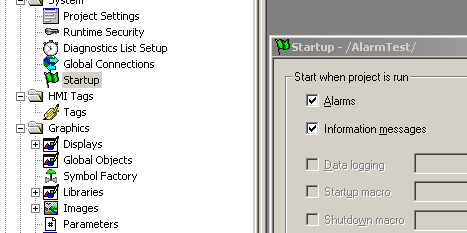
Alarm Setup
Under Alarm Setup, you will start with the “Triggers” tab.
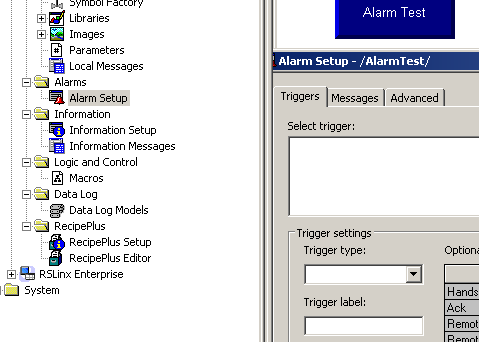
The options for the trigger type are Value, Bit, or LSBit (Least Significant Bit). The trigger type of “Value” can be used on a single bit or an entire word. By using “Value”, you are going to monitor a numeric value of a tag, and based on the numeric value, a message will be generated (from the messages tab in the next step). If you choose “Bit”, the tag you monitor must be an entire word, such as a DINT (Double Integer). The alarms will then look for a bit to go true within the word to trigger a message. By using LSBit, the Least significant bit to go high within a word will trigger a message.
Click “Add” to add a trigger, then browse to the tag that you wish to monitor. (Then press OK).
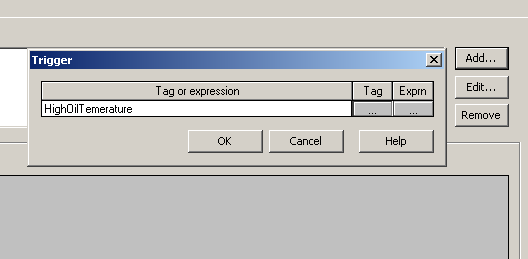
On the “Messages” tab, select the trigger that we created. Since this is a single bit, we will look for a value of 1. Also, be sure to enter the message the operator will see.
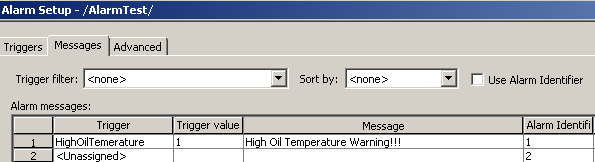
Our example here is very simple, because the alarm feature is configured to look at a single bit. If you are monitoring an entire word, and the trigger type is “Bit”, then you must enter the bit number for the trigger value. Be warned, however, that the trigger values are off by one. For example, if bit 0 goes high, the message with a trigger value of 1 will appear. If bit 1 goes high within the word, then the message with a trigger value of 2 will appear, and so on.
Test the alarm
Now, to test our alarm, we must do a full test run, because alarms are a background feature of FactoryTalk View.
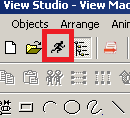
When our alarm condition is met, the alarm will appear for the operator.
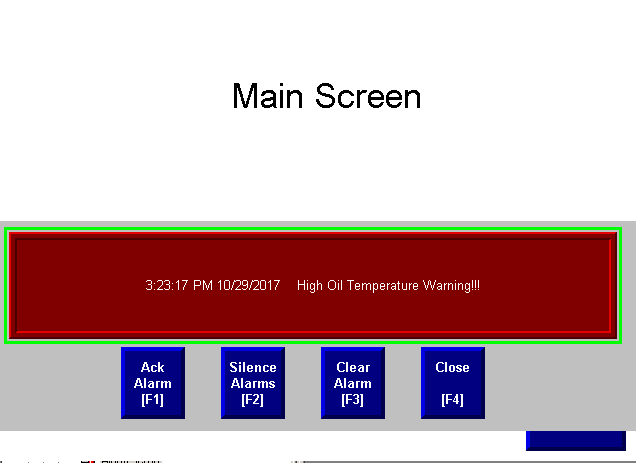
For more information on alarms and other features, go to Help | Online Books | Users Guide!
— Ricky Bryce
