Introduction to SLC-500 DDE/OPC (Dynamic Data Exchange)
There are many reasons to link data from a processor to a spreadsheet using RSLinx for SLC-500 DDE/OPC. You can list all conditions that are required to be met prior to equipment starting. If you equipment does not start, simply look down the list, and see what condition is not made, and repair it. Other reasons might be for reporting, and calculations. Be aware that RSLinx Lite will not work for this. I will be using RSLinx Professional. This is really just RSLinx Lite with an activation installed.
Verify Communication
Before we start, let’s verify communication to the processor in RSLinx. If RSLinx has not been configured, you will need to create a driver. In this case, I’ve set up the DF1 driver. I’ll go to the RSWho screen to verify communication to my 5/04 processor.
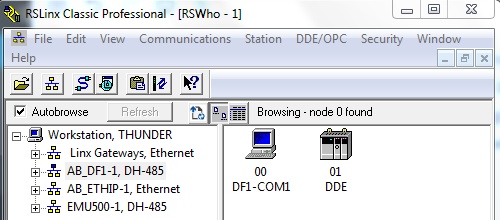
Next, let’s create a TOPIC. The topic is simply a shortcut to your processor. Newer version of RSLinx might already create a topic for you, but I’ll walk through the procedure of creating this manually.
Create the Topic
First, we’ll click DDE/OPC in the Menu bar, and choose “Topic Configuration”.
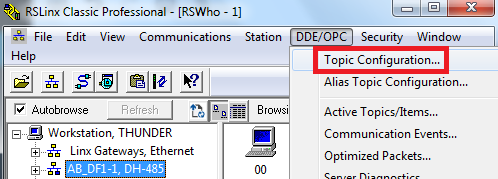
Secondly, we’ll create a new topic, and relate the new name “MyTopic” to the path of your processor. Be sure both the topic name that you create, and your processor are both highlighted at the same time. If you wish to change the update time to your spreadsheet, this can be done from the “Data Collection” Tab. This defaults to 1 second. Then press “Apply” then “Done”.
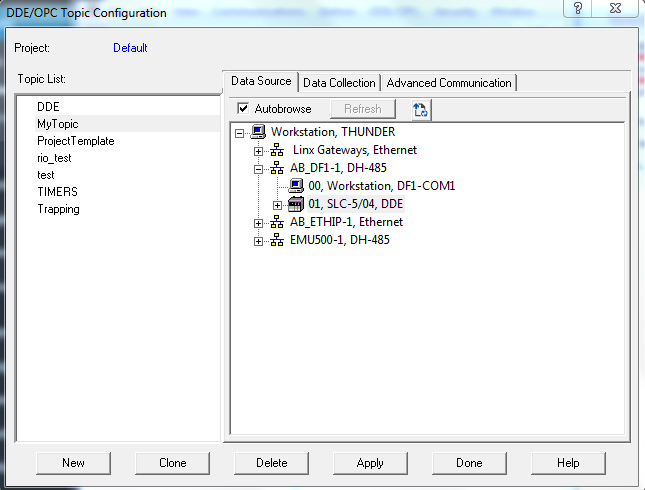
Thirdly, we need to copy our address from RSLinx, so we can paste the link into our spreadsheet. To do this, within RSLinx, we’ll click Edit | Copy DDE/OPC Link.
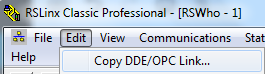
Fourthly, we need to drill down through RSLinx Server, through our topic (online), then find our address. This in this case, I’ll display the accumulated value of T4:0.
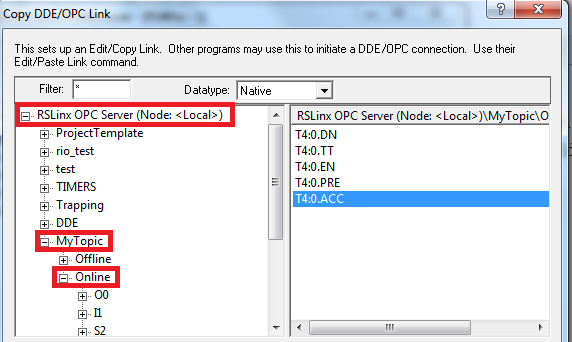
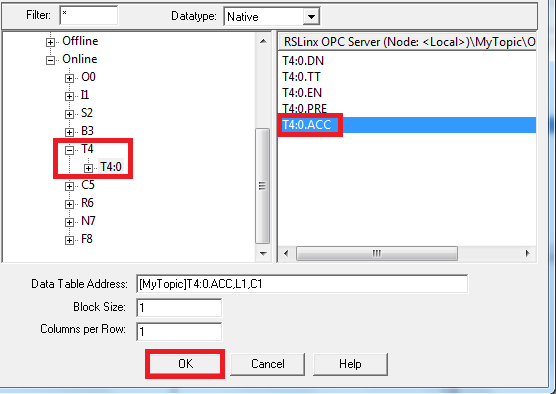
Be sure your address is highlighted, the press OK. Now, you are ready to paste this into a spreadsheet. I’m going to just use a free spreadsheet such as LibreOffice Calc or OpenOffice Calc.
Once the spreadsheet is open, right click the cell you wish to paste then data into, then click “Paste Special”.
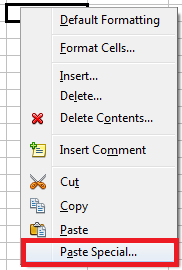
We’ll choose “DDE Link”, and press OK.
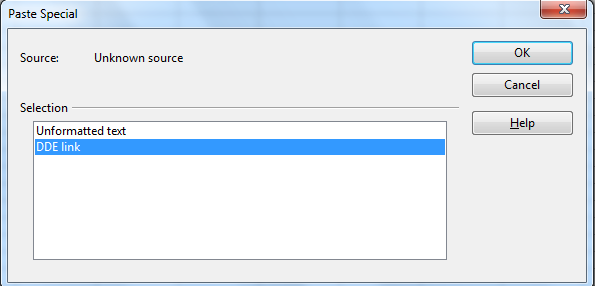
Finally, your data is now continuously updating based on the update time you set!!
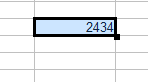
For more information on the SLC-500, take a look at the Category Page!
— Ricky Bryce
