Introduction to FactoryTalk Visibility Animation
The FactoryTalk Visibility Animation allows you to make nearly any object visible or invisible on your display screen. This is useful for items such as a flame if a temperature gets too hot, or if we detect a flame. Text objects are also animated with visibility to show faults.
In this post, I’ll show a simple visibility animation of a text object. When a BOOL bit in logic goes true, we will indicate a valve fault. Conversely, when the bit resets to 0, the text will disappear.
Graphic Display Screen
Let’s take a look at a sample graphic display:
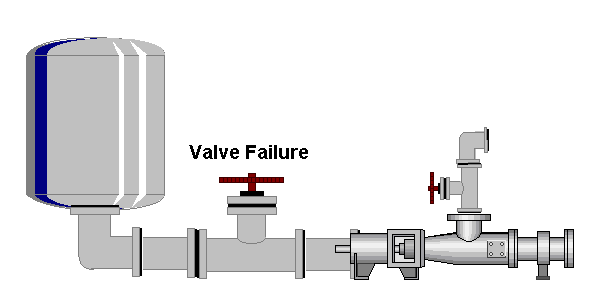
Here we have text, “Valve Failure”.
In the Controller Tag Database (within ControlLogix), we also have a bool tag called “Valve Failure”.

As long as this value is 0, we need the text to be invisible in the FactoryTalk display. When this value goes to 1, the text “Valve Failure” will appear on our graphic once we have the animation set up properly.
Configure the Animation
Before configuring the animation, please be sure that you have communication set up to the processor in RSLinx Enterprise. In the newer versions, this is called “FactoryTalk Linx Enterprise”. If you have not yet done this, read the document on Creating a new FactoryTalk View project.
Right-click the text object we wish to hide. In this case, it is the “Valve Failure” Text. Under Animation, choose “Visibility”.
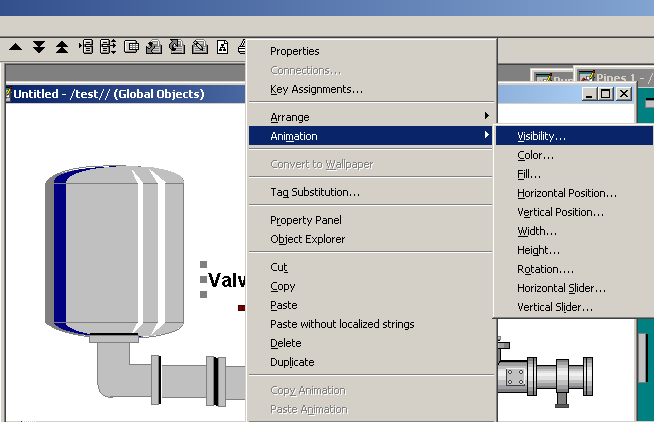
Next, click “Tags”, and browse for the tag “ValveFailure” in the processor.
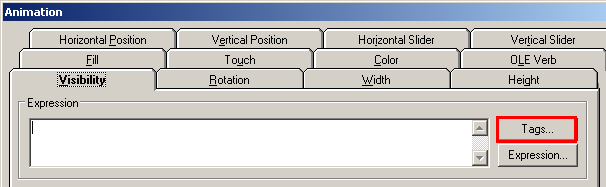
Be sure to “Refresh all folders”. Open the Online Tags of the Shortcut to your processor that you created in RSLinx Enterprise.
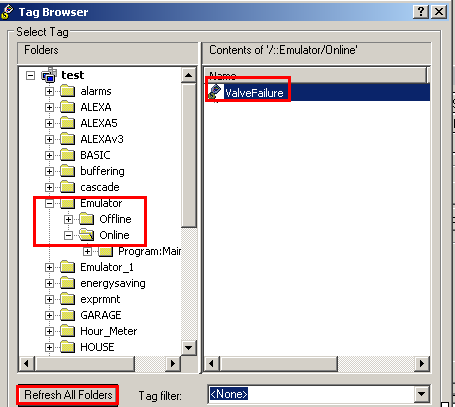
Press OK. Then, on the Visibility animation dialog box, press “Apply” and “Close”.
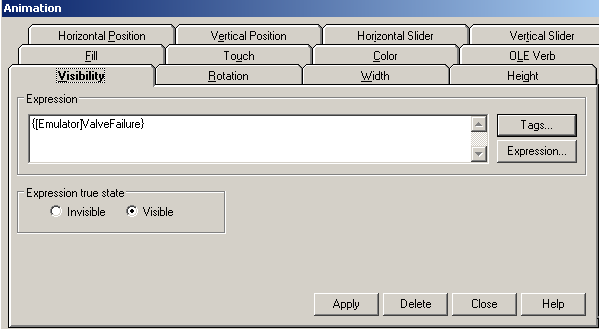
Test run the display screen.
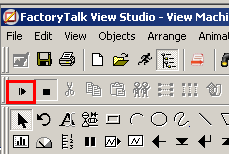
You will see that when the ValveFailure bit is 0 in the Controller Tags, the object is invisible. Conversely, when the ValveFailure bit is 1, the object is visible!
Here, the ValveFailure bit is a 0 in ControlLogix.
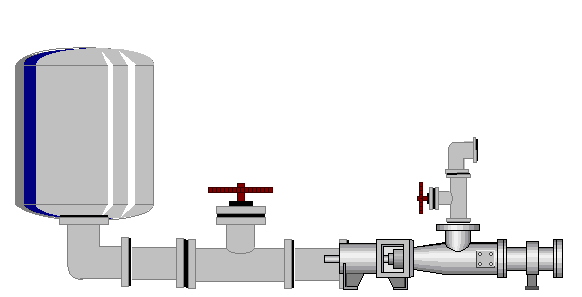
Likewise, when our logic detects a failure on the valve, it will set the ValveFailure bit to 1. At this point, we see the Valve Failure text object appear.
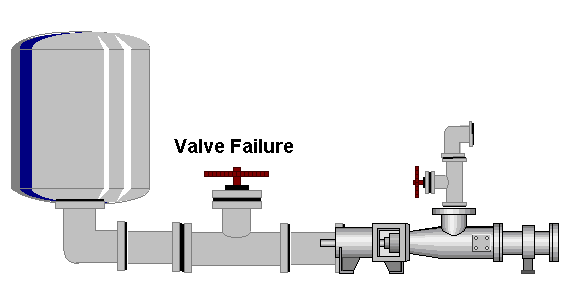
For more information on FactoryTalk View, visit the FactoryTalk View Category Page!
— Ricky Bryce
