Introduction to ControlFlash Plus
ControlFlash Plus is a firmware update tool. Basically the firmware is the operating system for a module. Each of your ControlLogix modules have firmware. Your controllogix project will usually require a minimum firmware revision for each module. With this in mind, when you replace a module, you may need to flash that module.
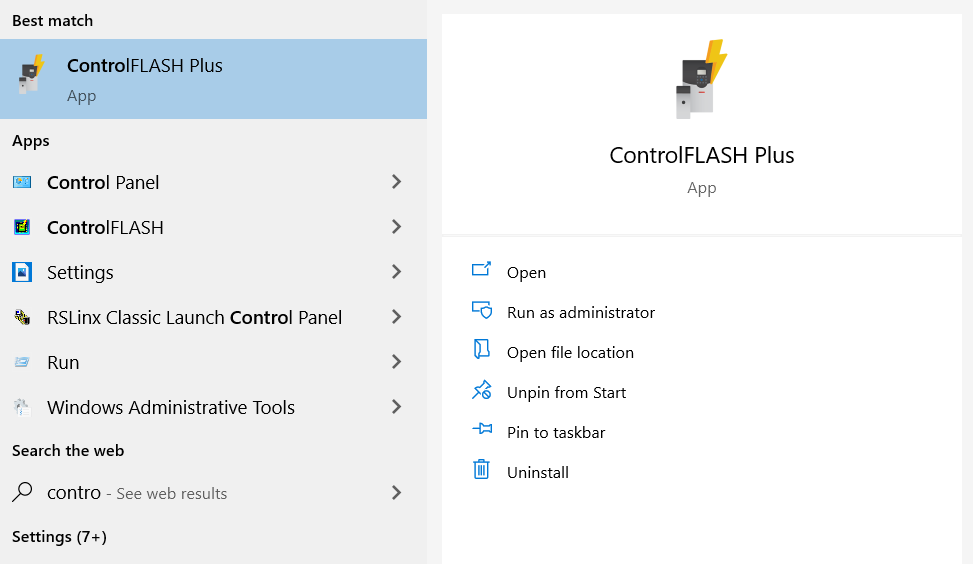
In brief, the advantage of ControlFlash Plus (vs. ControlFlash) is that it will take advantage of your connection to the Internet to find the firmware revisions available for a module.
Dangers with Flashing modules
Important to realize that when you flash a module, it will not be able to perform it’s normal function. Be sure you take all safety precautions for this. Do not interrupt a flash once it starts. You could damage the module.
Find the Revision Required
With this in mind, we need to find the revision required for a module that we are going to replace. To do this, open your offline project in Studio 5000. Right-Click the module you will replace, and go to the properties. Now that the properties window is open, you will see the revision required by the module. In this case, I’m flashing a FlexLogix processor to the same revision the project requires (16.22).
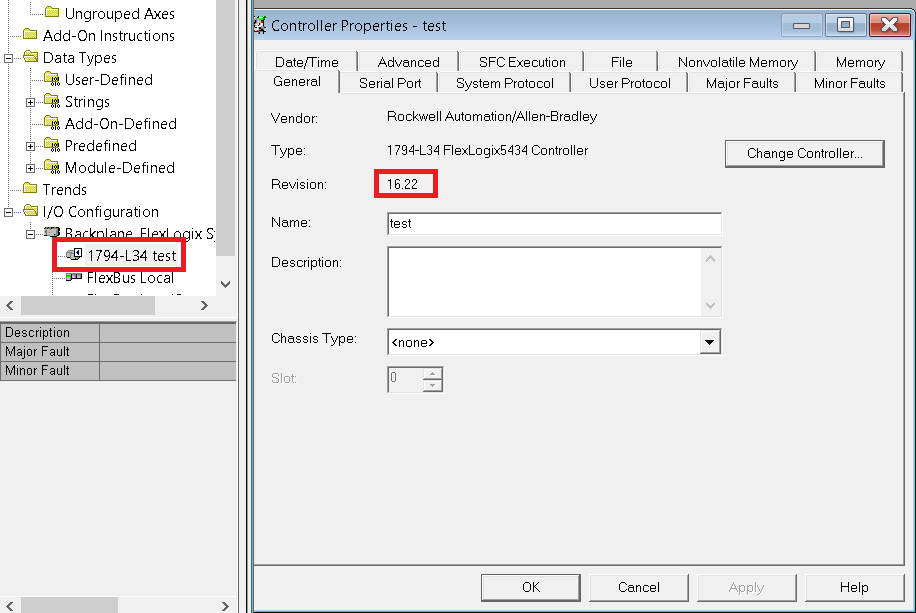
It is important to realize that modules will generally have 3 types of keying:
- Compatible Keying — Must replace with same major revision, and the minor revision must be the same or higher to guarantee compatibility.
- Exact Match — You must flash the module to the exact revision the project requires
- Disable Keying — This can be dangerous if the project is taking advantages of a feature that exist only in a later revision. If keying is disabled, it might be a good idea to flash the new module to the same revision as the old module.
Flash the module
Now that we know what revision is required, we will flash the module. In this case, we’ll open ControlFlash Plus.
With ControlFlash Plus open, click the RSWho icon to browse for the processor.
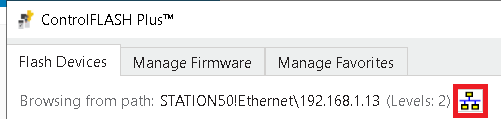
Remember, it’s the processor that we want to flash, so it’s the processor that we have to highlight in the RSWho screen.
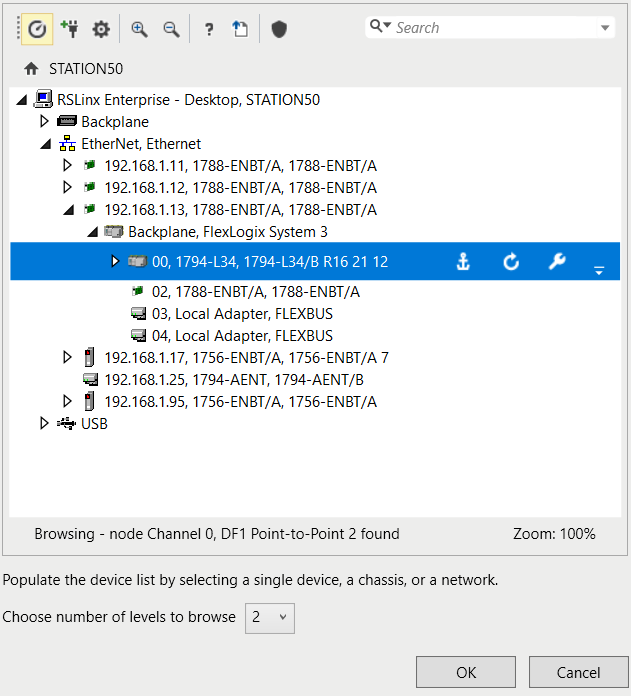
Next, click OK. Select the processor, and the revision you wish to flash the module to. Be sure to check the box next to your module, then click “Next”.

Finally, click “Flash”. Important to realize that you should not interrupt a flash once it begins. You may corrupt the firmware.
For more information on ControlLogix, visit the ControlLogix category page.
— Ricky Bryce
