Introduction to FactoryTalk View Pop Ups
We usually use FactoryTalk View Pop Ups in FactoryTalk View ME to display more information from an object on an overview screen. Because of the display size, there is a limit to the number of objects that you can add to an overview screen. At the same time, you end up with a display that is more clean, organized, and easy to navigate. For example, we will consider a Main Coolant Pump. This pump is on the over screen. We don’t want to add all of the details of the pump on the main screen. For this reason, we will create a pop-up window.
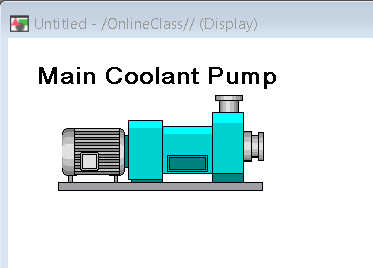
Create the FactoryTalk View Pop Up display
To create the pop up, simply right click displays in the explorer tree, and create a new display. At this point, it’s the same as creating any other display. You will see a blank display screen. After that, right click on any blank part of the display, and choose “Display Settings”. Choose the dsiplay type of “On Top”. Be sure to specify the size, and the position that you want the pop up to appear. Press OK.
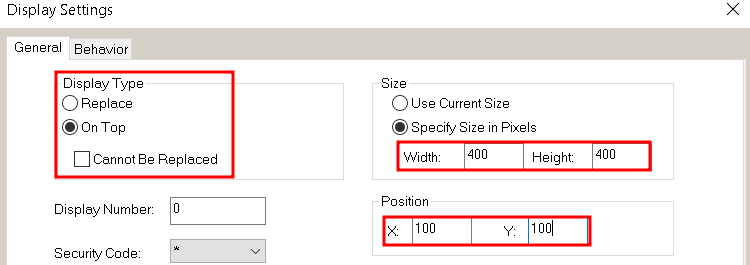
Add your Title to the display, and any objects that control this device. Moreover, don’t forget to add a “CLOSE” button. You will find this under Objects | Display Navigation. Obviously, do not add objects outside of the dotted line!
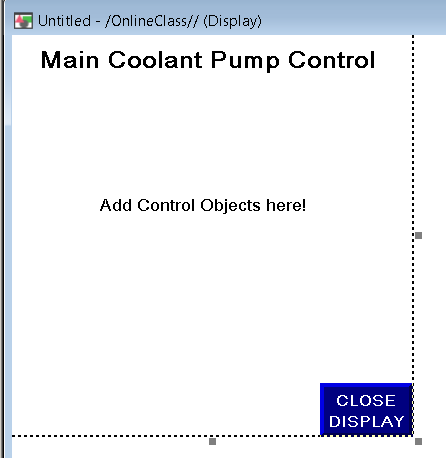
Be sure to close out of the display and save your changes. I’m just going to call this display “MCPPopUp”.
Add your Navigation Button
Obviously, we need to add a navigation button to the overview screen, so the operator can open the pop up. This is just a standard GOTO navigation button. You will find this under Objects | Display navigation. Be sure to set the display, then go to the Label tab, and add a label to the button for the operator.
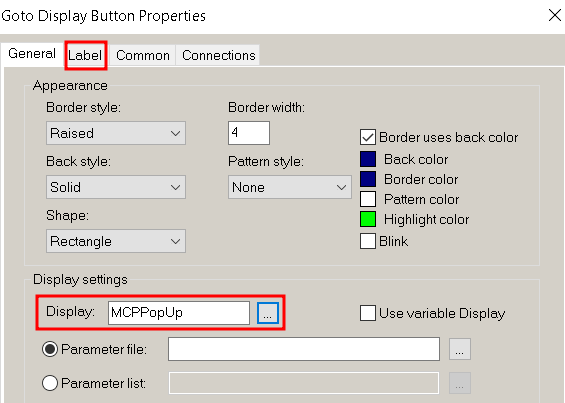
For the Label, I just specified “Display” so the operator will know to click the button to display other objects in more detail.
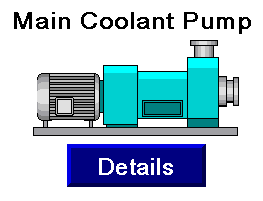
Finally, you are ready to test run your project!
For more information on Factory Talk view, visit the Category Page!
— Ricky Bryce

Yes. Usually, I’ll do on-site training for up to 10 students. With that course, you’ll get a good basic understanding of how to set up a project, add objects to the displays, alarms, parameters, security, etc….