Introduction to ControlLogix Online Editing
ControlLogix Online Editing allows you to make changes on the fly. This means that you do not have to drop offline to make your changes, then download to your processor. When you download, your processor must go to program mode to accept the download. This means that if you were to download, your processor will stop executing logic.
Online editing allows you to make changes to a running project, but there are obvious dangers to be aware of. Your new logic will become active when you test your edits. Be sure your changes are correct, and understand how your changes will affect the process. You must also be aware of how the changes might affect the equipment in other operating modes, such as running a different type of product.
Changing an existing rung:
There are five steps for changing an existing rung:
- Start Rung Edits
- Make your changes
- Accept Edits
- Test Edits
- Assemble Edits
In Studio 5000, you also have a button to “Finalize Edits“. This will Accept, Test, and Assemble edits all at the same time. In this post, we will go through the steps individually.
Note: You cannot do an online edit with the key switch RUN mode. Also if you are in program mode, skip the last two steps.
Here, we have a rung that is executing logic. We’ll walk through the five steps to change the XIC (the first instruction) to an XIO while we are online in Rem Run mode.

Step 1: Start Rung Edits
The easiest way to start rung edits is to double-click the rung number. You can also right-click the rung number to start pending rung edits. Another way is to highlight the rung number, and go to “Logic” on the menu bar | Online edits | Start Pending Rung Edits. CTRL+SHIFT+S is shortcut that you can use to start pending rung edits. Another way to start edits is to highlight the rung number, and click “Start Pending Rung Edits” in the Online toolbar. Most of these methods can be used with any of these steps, but here, we will just use the online editing toolbar. Be sure the rung is highlighted (click the rung number), and then click the icon for “Start Pending Rung Edits”.
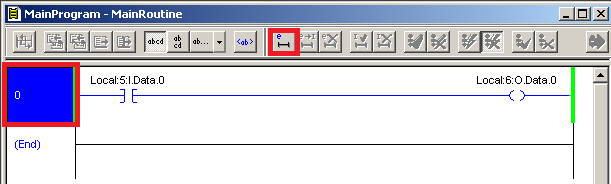
Notice after you start pending rung edits, Studio 5000 creates a copy of the rung. The top rung is for us to work with. Look at the power rails. The Bottom rung is still executing in the processor.

Step 2: Make Changes
Now, we will make changes to the top rung. Notice the lower case i’s and r’s in the margin. The i’s mean that we marked the rung for insertion, and the r’s mean that line will be replaced. They are lower case i’s and r’s. This means the changes are not in the processor yet. This is just an edit within Studio 5000 at this time.
I’m going to change the XIC to an XIO.
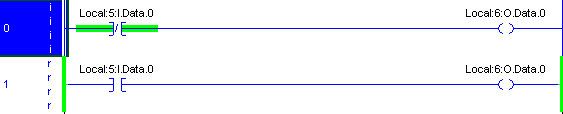
Step 3: Accept Edits
The next step is to Accept Edits. This will send the edits into our processor. The indicators in the margin will change to upper case, meaning the logic is now in the processor. Before accepting, be sure your keyswitch is not locked into RUN mode. You have two options in the online edit toolbar. One option is to Accept Rung Edits, and the other option is to Accept Program Edits. Here we only have one rung, so we will be sure the rung # is highlighted, and “Accept Rung Edits”.
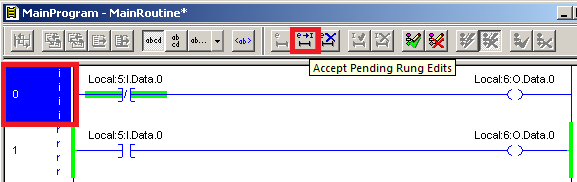
Step 4: Test Edits
When you test your edits, the new rung will become active. Also be aware that if you are changing the output address, you might not have any logic writing to the old address. This means that you could abandon a tag in lit’s last state. When testing edits, it is possible to damage equipment and harm people. Be sure the rung is set up how you need it before testing edits!!

You will notice the TOP rung is running i the processor now if you look at your power rails. If you are not happy with the rung, you could “Untest” your edits, and then cancel edits.

Step 5: Assemble Edits to finish ControlLogix Online Editing
Now, we can eliminate the old rung in logic. Assemble your edits.
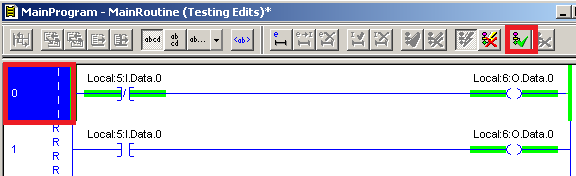
After you assemble edits, the old rung is gone.

Adding and Deleting a rung with ControlLogix Online Editing
To add a rung, just drag your new rung down into logic. Set up your logic on the new rung, then Accept, Test, and Assemble.
To delete a rung, just right click the rung number and choose “Delete”. RSLogix marks the rung for deletion, then Accept, Test and Assemble.
Locking the Controller
You can lock out other users from performing online edits. Not only is it confusing when multiple users perform an online edit simultaneously, but also affects your changes. When another user accepts their edits, your changes could disappear depending on if you had accepted them yet or not. When you lock the controller, no other user can accept pending edits.
Once you lock the controller, no one else can unlock it. However, if you loose communication, drop offline, or close Studio 5000, the controller will unlock.
To lock your controller, look in the online toolbar. Click the lock, and choose to lock the controller.
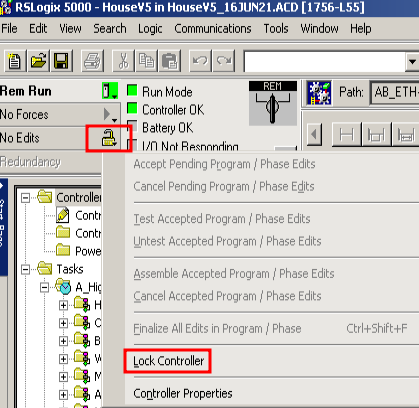
Once you lock the controller, other users who are online will see that the controller is locked.

Summary for ControlLogix Online Editing
To summarize, there are 5 steps in online editing. Start your edits. Next, make your changes to the rung. Accept edits. Test your edits. Finally, assemble your edits. The finalize button will accept, test, and assemble all in one step. Be careful doing online editing. You are changing the way your equipment operates. It’s important to realize that your edits may affect other parts of your equipment, or other equipment modes of operation. Always be sure you fully understand your equipment before making any changes.
After years of many online edits, I’ve actually had RSLogix 16.04 crash. I could not get online (RSLogix would crash every time). After I downloaded, everything was fine. Downloading clears up any “fragmentation” of the processor’s memory caused by online edits. Don’t download if your system is running though. The processor has to go to program mode to accept the download, and your system goes down! Also be sure that you have the latest accurate version of your project on your PC before you download.
Please visit the category page for more information on ControlLogix!
— Ricky Bryce

Thanks for sharing your knowledge.
Really appreciated it.
No problem! I’m always updating the site with new information. Feel free to check back any time! — Ricky