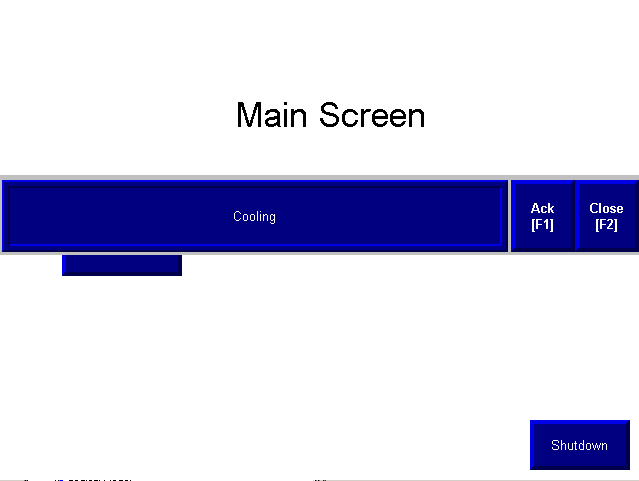Introduction to Information Messages
Information messages are useful for informing the operator of various events that occur on the equipment. This is not an alarm, because the Alarm feature is used for that. An example of an information message include the fact that the machine has entered a new state. Another example would be that the battery is low on the processor and needs to be replaced.
If you have not done so yet, please see the document on how to create a new FactoryTalk View project.
Information messages run as a background process. To use information messages, be sure this feature is turned on under “Startup”.
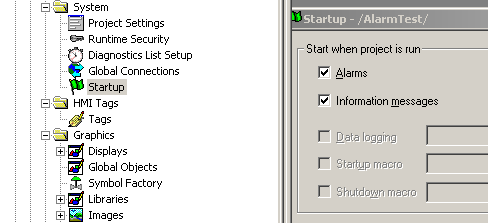
Set up the message list
Next, double click on “Information Messages”. Here you will configure a list of messages. In the program in the PLC, the processor will place a value into a tag. The value of this tag will determine which message to display. I’ll just set up the messages for now, and later, I will specify which tag the processor is going to look at.
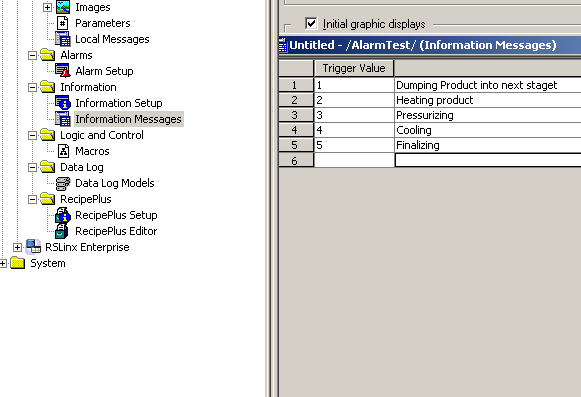
Next, close the information message list, and save the file as “MyMessageList”.
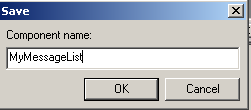
Next, the information message list has to be connected to a tag. As a result, the value of the tag that we connect the list to will determine which message appears.
In order to connect this, go to “Information Setup”. Furthermore , you will choose the information file that you created earlier. Be sure to browse for the tag in the processor that you wish to monitor.
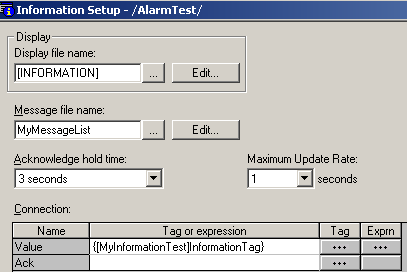
Finally, you will perform a full test run. Based on the value the processor places into “InformationTag”, the appropriate message will be displayed for the operator. Perform a full “Test Run”.
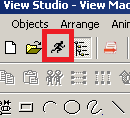
Futhermore, the processor will place a value into “InformationTag”. The value the processor places into this tag will control which Information message will be displayed.
Here, I’ve placed the value of 4 into “InformationTag” in the processor. Of course, you will see the message, “Cooling”. The alarm list was configured to display the text “Cooling” if “InformationTag” has a value of 4.