Introduction to the Studio 5000 Project Compare Utility
The Studio 5000 Project Compare Utility is used to locate the differences between two Studio 5000 files. This is useful to ensure a file on the hard drive has the same logic as the project in the processor. We also use the utility to find what changes have been made to a project. For example, a change was made to the project. The person who made the change might have not considered other modes of operation. You will need to adjust the changes in a project to make the program work properly.
You can usually install the Studio 5000 Project Compare Utility when Studio 5000 is installed. If Studio 5000 is already installed without this utility, you can download it from Rockwell’s website, and install it afterwards.
Creating a new Compare project.
From the menu bar in Studio 500, click Tools 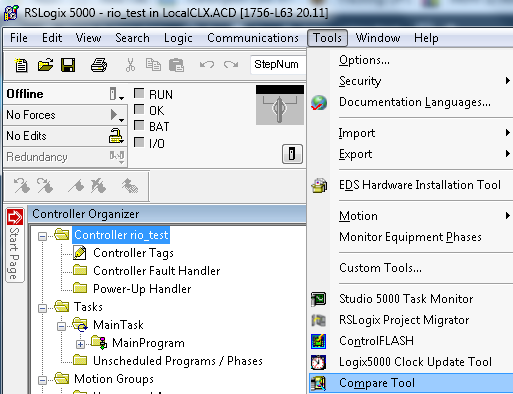
Once the compare tool is open, click File | New | Project Compare.
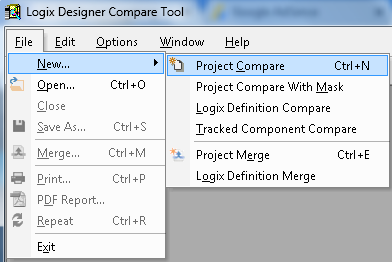
Next, browse for the two projects that you wish to compare.
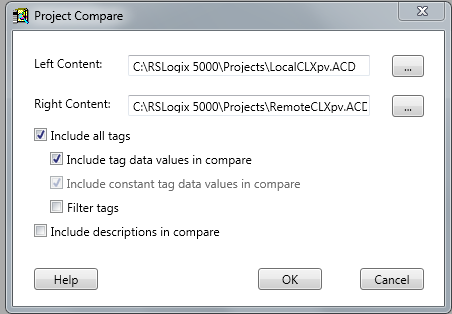
At the bottom of the screen, we can see a summary of the differences.

In the toolbar, press the left blue arrow to navigate through the discrepancies between the projects.
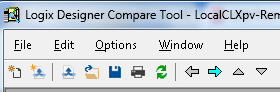
Eventually, we will come to the logic differences. We can see this is a blue link that we can click on.
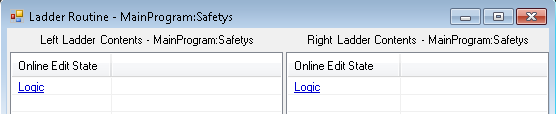
Now that the logic is open, we can click the blue down arrow to search for differences in the routines.
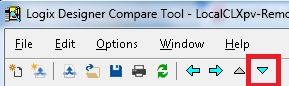
By using the left and down arrow, we can navigate between routines to find the discrepancies in logic between the two projects.
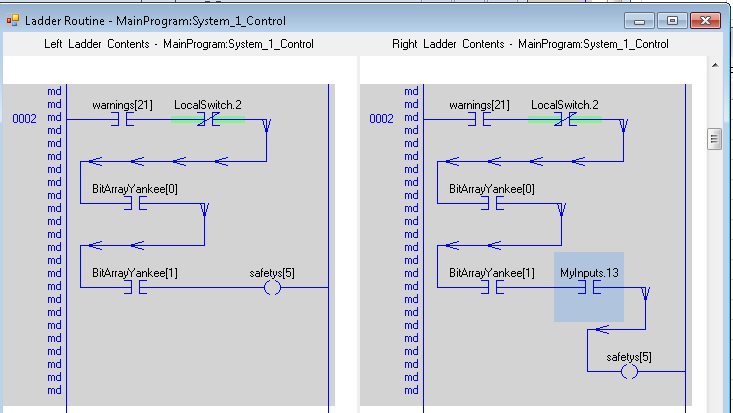
You notice “md” in the margin… This means the rung has been modified. RSlogix 5 and RSLogix 500 had a compare utility, but once you navigated to the rung, it was up to you to locate the discrepancies in the rungs. Some people are not good at noticing differences, however. In Studio 5000, we can see that the discrepancy is highlighted on the rung to the right.
Anytime someone changes a project, it’s important to use this utility, so you know what the changes are. This will keep you updated on the way the equipment is supposed to operate.
Please visit the ControlLogix Category page for more information, or click “ControlLogix” on the menu bar above.
— Ricky Bryce

How do I get this compare tool? I cannot find it in my RSLogix 5000 v 20.01. Thank you for your help.
Usually, when you install RSLogix 5000, you have the choice to install the optional tools. You can try to download the compare tool itself at this link: https://compatibility.rockwellautomation.com/Pages/MultiProductFindDownloads.aspx?crumb=112&mode=3&refSoft=1&versions=50082,54356 (I’m not 100% sure that will work with V20 files though, but worth a try). Just hit the checkbox to select files, and you should have a window to download the file. Depending on how your distribution was packaged, you might also be able to find it on your installation CD separately. Hope that will help! –Ricky