Introduction to FactoryTalk View Library Animation
With FactoryTalk View Library Animation, we will animate pre-made objects in the Library. Presently, these objects include conveyors, motors, pumps, etc. For many, finding the correct part of an object to animate is difficult. The library objects actually contain many smaller images that are grouped together.
At this time, we’ll discuss how to locate the correct part of an object to animate. Notwithstanding, the library objects give you a professional looking project when you use them properly.
Find your object
In the explorer tree, at the left of your interface, find the Libraries.
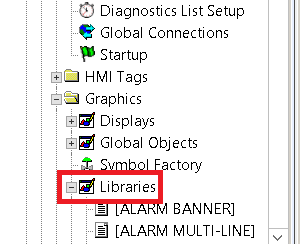
For Example, we’ll just add a tank, and later on, animate the color of the liquid in the tank to indicate when it is heating.
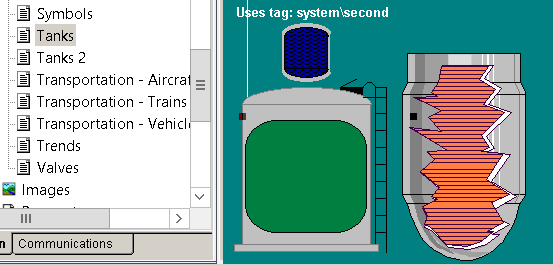
At this point, drag the tank onto your display. As I have said, this tank consists of many group object. The trick is to find the correct part of the object you wish to animate. While it may be true that you can continuously click on the tank to find the correct part to animate, this can be time consuming and frustrating. Conversely, we can use the object explorer. This method is usually more straight-forward. In order to open the object explorer, right click on a blank part of the screen. Choose “Object Explorer” from your menu.
Un-check the visibility of certain objects within the group. You will easily find which part of the object you need to animate.
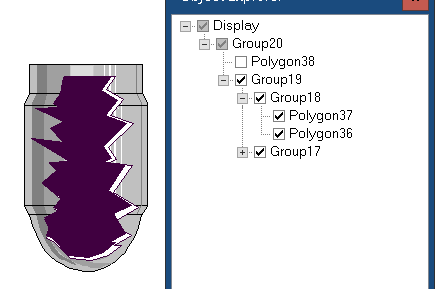
In this case, it looks like Polygon 38 is what I want to animate. Be sure to re-check Polygon 38, then right click. Go to Animation.
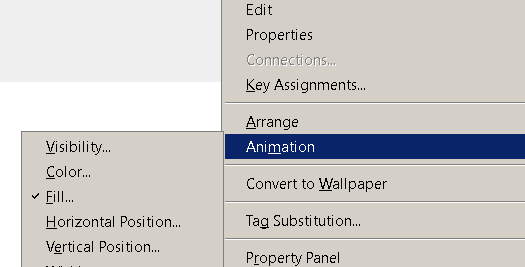
Straightaway, you will see there is already a Fill animation selected as an example. Go to the Fill animation. You will tie it to a tag to animate the level of the tank. Subsequently, you have several other options for animations such as color and visibility.
Tie the animation to a tag, and set the other parameters such as Min/Max values of the tag. Also state the percentage of fill that represents these minimum and maximum values.
For more information, visit the FactoryTalk View Category Page!
— Ricky Bryce
