Introduction to the FactoryTalk View Gauge Object
Generally, we’ll use a FactoryTalk View Gauge Object to graphically display an analog signal. In this example, we’ll display a bearing temperature. Additionally, we will set thresholds on the gauge object. This allows the gauge to change colors when certain thresholds are met. For example, let’s look at a bearing temperature. Normally, we’ll want the bearing temperature to be between 100 and 180 Fahrenheight. Therefore, we’ll display this range as green. Lower than this, the gauge will display yellow. Likewise, if the bearing goes above this range, we will display the gauge in red.
Add the FactoryTalk View Gauge Object to your display
Before we start, lets add the gauge object to your display. You will find this under Objects | Gauge and Graph | Gauge. Because the lowest range on our scale is yellow, we’ll set this as our initial fill color. Be sure to change the sweep style to either “Solid Fill” or “Gradient fill”. If you choose “Point”, you will not see the threshold colors. Also remember that “Gradient Fill” might not be supported by some Panelviews, or older versions for FactoryTalk View ME.
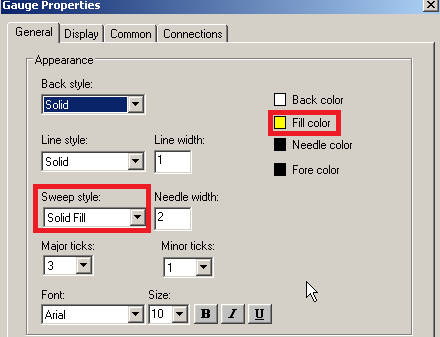
Next, go to the “Display” tab. Because 150 degrees is our nominal temperature, set the scale from 0 to 300 degrees. Be sure to choose two thresholds. The first threshold will turn green at 100 degrees. Likewise, the second threshold will turn red at 180 degrees. Remember to set the colors for each threshold as well.
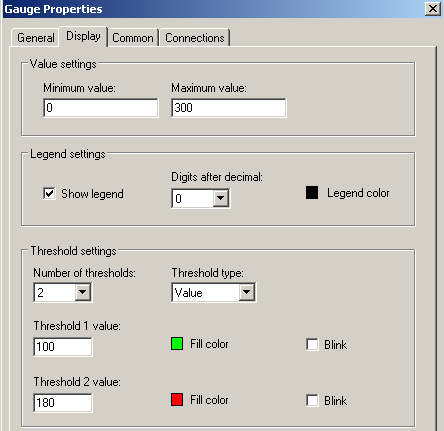
Finally, go to the “Connections” Tab. Browse for the bearing temperature in your processor. Press “Apply” and “OK”. Don’t forget to refresh all folders if you are not seeing your tag in the tag browser.
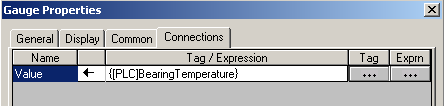
Test the FactoryTalk View Gauge Object
Of course, now we need to test the project to make sure it’s working as we expect. Since we don’t need any background services to run, we’ll just test this display. In this case, there is no need to do a full test run.
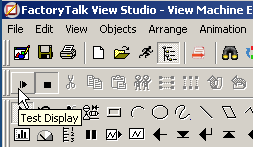
Obviously, if you are below 100 degrees, the graph will display a yellow background.
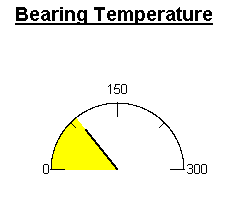
At nominal temperature, we are in the green!
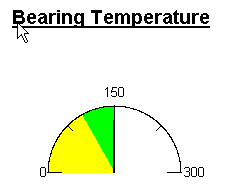
Finally, if our bearing is running too hot, we are in the red.
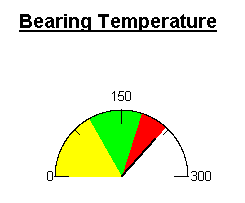
Don’t forget to explore some of the other objects available for Analog signals such as the bar graph, numeric display, and Trending with the data log model!
— Ricky Bryce

Pingback: FactoryTalk View Bar Graph Object - Bryce Automation