How to Resolve the yellow question mark in RSLinx
In this post, we’ll discuss a method to resolve the yellow question mark in RSLinx. This is a common issue if you have an older version of RSLinx with newer hardware. You might also see this if you have a third party products, such as Prosoft modules. Basically, we just need to import an EDS file. An EDS file is an Electronic Data Sheet for the module.
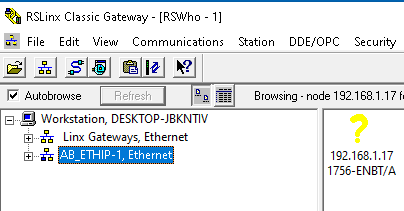
In this case, I have an old version of RSLinx, and newer firmware on an ENBT module (v6.6).
Download the EDS File for your module
Our first step is to visit the compatibility and downloads page of Rockwell Software. Simply go to “Find Downloads” and enter the catalog number of your module. Find the firmware revision of the module that you are using. On the other hand, if you have a third party module, visit the vendor’s website to find the EDS files, and an icon for the module.
Run the EDS Hardware Installation tool
Unzip the file that you download. Find and run the EDS Hardware Installation tool. Most likely, this is already on your computer.

At this point, click the “Add” Button.
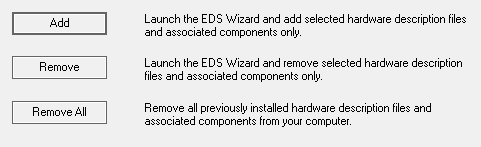
Browse for a file, or an entire directory of files. In this case, my directory is on the Desktop. I’m going to include sub folders. Click “Next”.
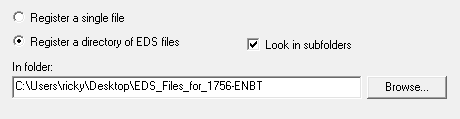
Meanwhile, I’ll make sure all of the files are selected, and click “Next” again.
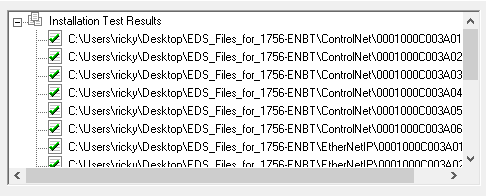
After that, if you are happy with the icons, we’ll click next again.
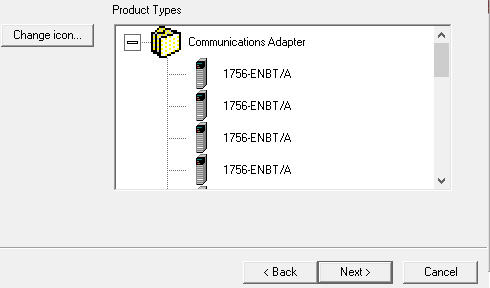
Obviously, you will verify the summary, and click “Next”, then Finish.
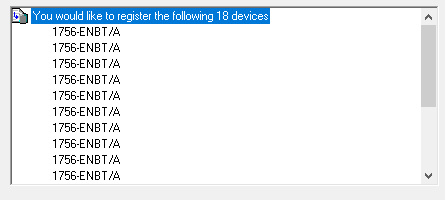
Your problem is now resolved!
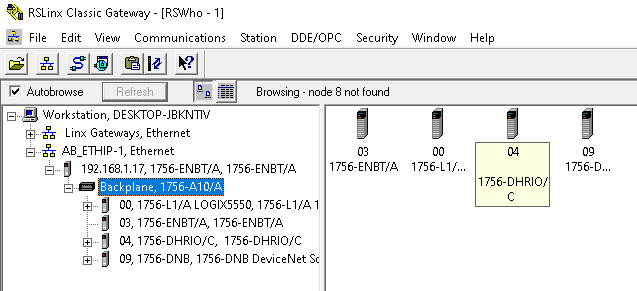
Future Preparation to eliminate the Yellow Question Mark in RSLinx
Obviously, if this is a common problem at your facility, we will need to make this procedure as simple as possible. If you are continuously upgrading modules, it would be a good idea to keep all of the EDS files in a folder on a common drive. This way, when you import the EDS files, they are all in one place, and you can import the entire directory all at once.
For more information, please visit the ControlLogix Category Page!
— Ricky Bryce
