Introduction to RSLinx Gateway
RSLinx Gateway is a version of RSLinx which allows you to access other types of networks. For exmple, you will have one computer that has a 1784-KTx or 1784-PKTx. This computer is connected to a Data Highway Plus network. This computer is also on the Ethernet network. You will be able to access the Data Highway Plus network over Ethernet.
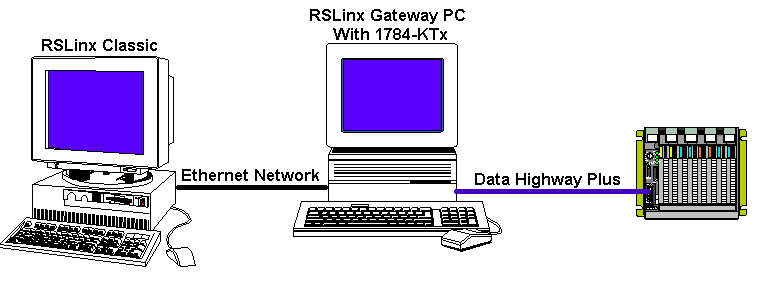
Since the cost of a 1784-KTx module (or any other network module) is so high, you will save money in the long run. You also improve your flexibility to access the Data Highway Plus network from potentially anywhere in the plant.
Configure the Gateway
On the Gateway Computer, be sure you have an RSLinx Gateway activation installed. The Title Bar of RSLinx should reflect this. Also, set up any drivers you need for your communication cards. At this point, under “Communications” choose to configure the gateway.
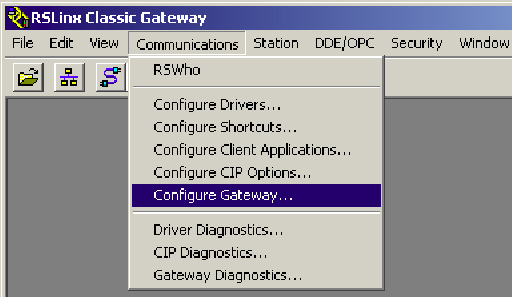
Be sure to check “Enable RSLinx Gateway”, then choose “Apply” and “OK”.
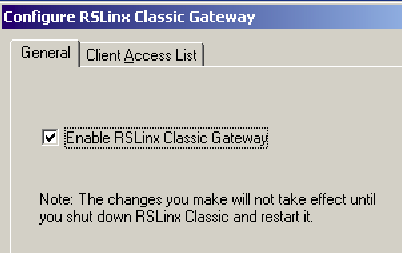
Finally, restart RSLinx. Since RSLinx sometimes runs as a service, I always reboot the computer if possible.
Configure the Client
Now that the gateway is set up, you are ready to configure the driver on the client. The client does not need an activation installed to access the gateway. Click “Communication | Configure Drivers”, then choose “Remote Devices via RSLinx Gateway.
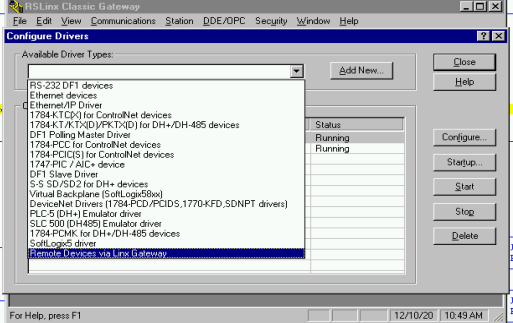
If your gateway machine is not automatically discovered, enter the IP address of the gateway machine, and hit “Browse”. You will see the drivers that are available on the Gateway PC. Click the driver you wish to connect to, and press OK. At this point, if you are not able to see any drivers on the gateway machine, be sure to double check the firewall on both PCs. Also be sure the gateway machine is on the same network as your PC.
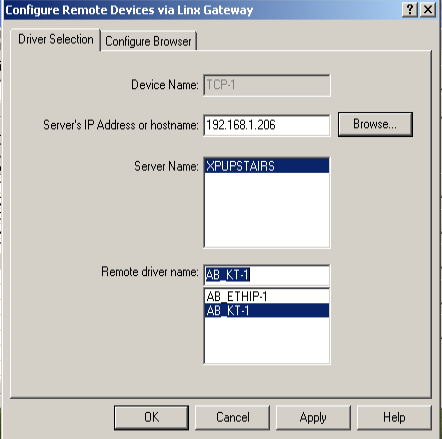
After you press “Apply” and “OK”, go to the RSWho screen of your client. Highlight the driver, and you should see all devices on the Data Highway Plus network.
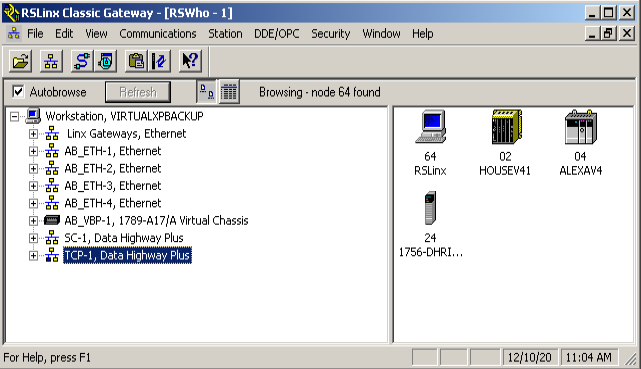
You are ready to go to RSLogix to communicate with any processor on the network!
For more information, visit the ControlLogix Category Page!
— Ricky Bryce
