Introduction to FactoryTalk Three State Button
A FactoryTalk Three State Button allows you to write to a bit, then reflect three states. For example, we might write to a bit to start a pump. After that, the pump is starting, so we might changed from the “stopped” state to the “starting” state. Finally, the button will indicate that the pump is running. To demonstrate, when the pump is idle, our button will be red. Then, the operator will press the button. The button will flash green while the pump is starting. At last, when the pump is running, our button will turn solid green. Keep in mind that the button in FactoryTalk View ME only supports 2 states, plus an error state. Obviously, we’ll need to use animation to add a third state.
Pump Logic
At this point, let’s take a look at our logic. As you can see, the HMI will write to the “HMIPumpStart” bit. The timer will start. While the timer is timing, the “PumpStarting” bit is true. Finally, when the timer is done, the “PumpRunning” Bit goes true.
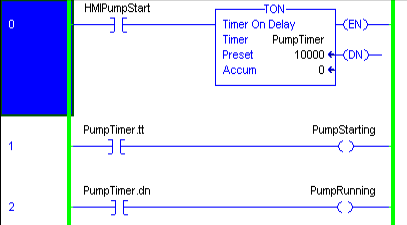
HMI Setup for FactoryTalk Three State Button
It’s important to realize that you must have communication already setup to your PLC. If you have not started a project yet refer to the post on creating a FactoryTalk View Project.
At this time, we’ll add a button onto a FactoryTalk View display. I’ll go to Objects | Push Buttons | Maintained, and draw the button on the display.
Start and Run States
On the “States” tab, we’ll configure state 0 to reflect that the pump is stopped.
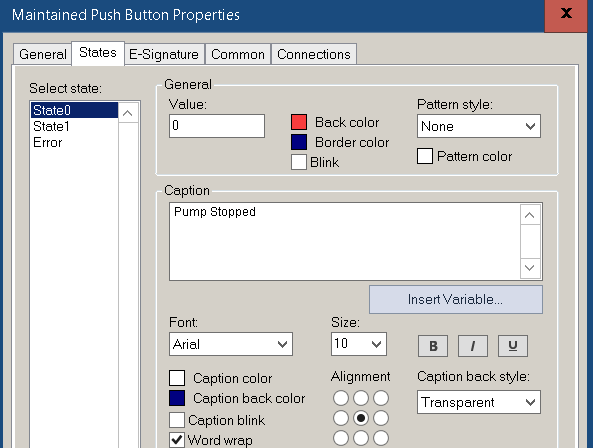
For State 1, we’ll indicate that the pump is running. In this case, we’ll want the button to turn green. The color of the states might be switched depending on the type of industry you are in.
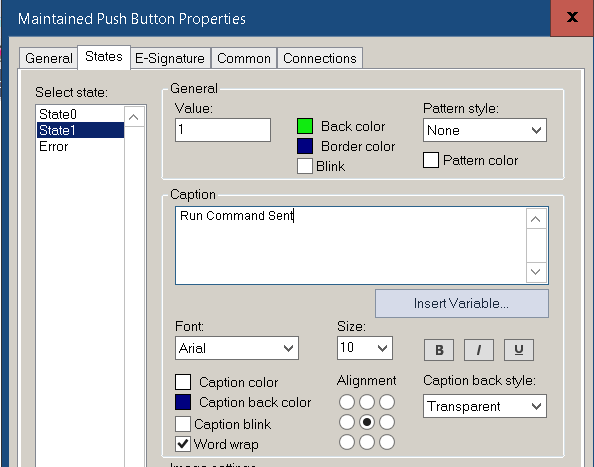
Finally, we’ll point the button to our HMIPumpStart bit the processor. I always like to use the indicator as well.
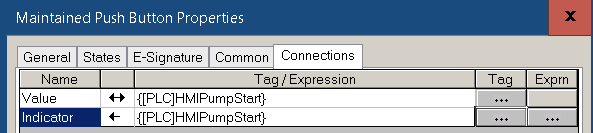
Starting (Flashing) State
We want the button to flash green as the pump is starting. With this in mind, we’ll configure a visibility animation. To do this, we need to right-click the button, go to Animation | Visibility.
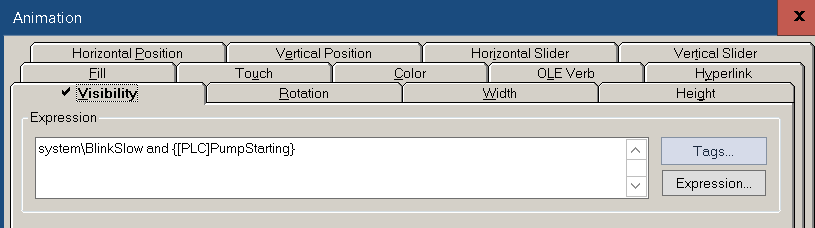
Finally, we will want to adjust the update time of the display. Right click the background of your display, and go to “Display Settings”. I’ll change the update time to .5 Seconds.
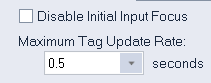
For more information on FactoryTalk View, visit the Category Page!
— Ricky Bryce
