Introduction to Terminals for Altair-Duino
In this section, We’ll discuss some common Terminals for Altair-Duino. I purchased my Altair-Duino kit from AdWaterAndStir.com PUTTY works well for Telnet, but we’ll want to change some settings. If you wish to perform file transfers, then you will need a different program that supports XModem. One example of this is TeraTerm for Windows. On the other hand, if you run Linux, I like to use Minicom. I believe there is a fork of PUTTY that supports XModem, called ExtraPUTTY, but I have not fully tested this as of yet. Keep in mind there are many different terminals available for install. This post discusses only 3 of them which are common.
David Hansel wrote the code for the Altair-Duino, and Chris Davis put together the nice kit at adwaterandstir.com.
For this example, I’ve installed the ESP-01S module in my Altair-Duino. For this reason, I wanted to communicate to the Altair-Duino over Ethernet.
TeraTerm on Windows (XModem Support)
Teraterm supports Telnet as well as standard serial. Basically, the default install seems to work well. I always like to go into the settings, and configure a black background. Since I like the green monochrome look, I will also set the text color to a lighter green. Additionally, I’ll go into the settings, and set the font size to 18. The selection of font sizes only runs up to 16. However, if I type in the font size of 18, I get a nice large font that I can read.
Minicom on Linux (XModem Support)
If you use Minicomin in Linux , however, you will want to map a virtual serial port to your Altair. In this case, I’m using Debian Bullseye. The command I use is:
socat pty,link=/dev/virtualcom0,raw tcp:192.168.1.100:23& The IP address is that of the ESP-01s wifi modem on the AltairDuino.
Most likely, you will need to execute that command as root. Next, simply start minicom with the following command:
minicom -D /dev/virtualcom0
If you don’t have permissions set up correctly, you may have to run that command as root as well. Additionally, you may have to change your baud rate, parity, stop bits, etc. Do this from the menu. Access the menu by typing CTRL-A then Z.
In my opinion, open source operating systems such as Linux are far superior to proprietary operating systems. Since it’s open source, a lot of eyes are on the code to spot errors and security flaws.
PUTTY Configuration
PUTTY will run on either Linux or Windows. If you wish to have XModem support in Windows, then you can use ExtraPutty instead.
Before we begin, you will need to download and install PUTTY. In this case, I’m just using a default install. For Debian based linux, just do “sudo apt-get update”, then sudo apt-get install putty”.
First, we’ll set up a Telnet connection. Enter the IP Address of the ESP-01, and select Telnet. Name your connection, then hit “Save”.
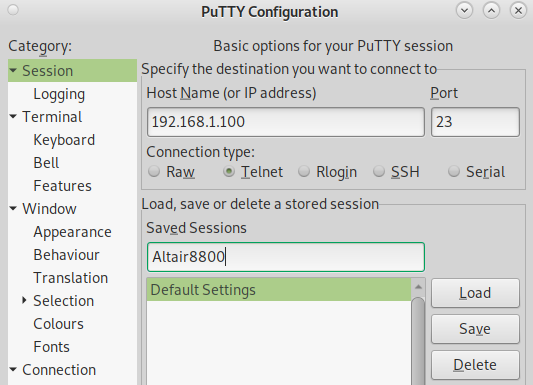
At this point, we’ll go to “Colours”, and set up a default foreground color. This will be your text color. You can hit “Modify” to pick a color. In this case, I’ve made it green.
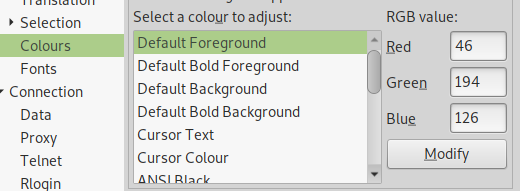
Under “Keyboard” our Backspace Character is CTRL-H
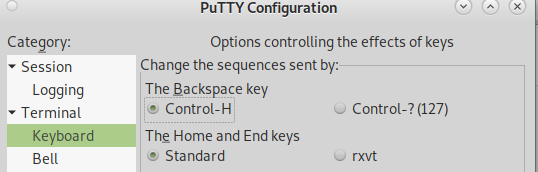
Under “Telnet”, Uncheck the bottom option. We don’t want the return key to send new lines. This will interfere with your directory listing. If you send Line Feeds, you will not see the whole directory listings in CP/M. You will only see one entry.
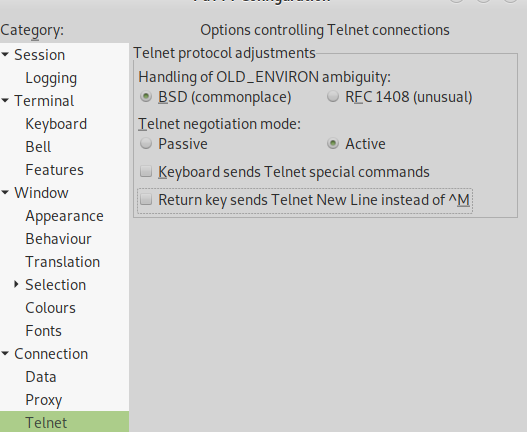
Under Terminal, be sure you are not sending a Line Feed after a Carriage Return.
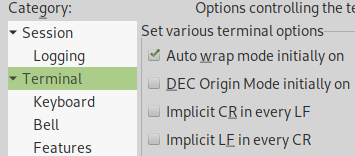
Finally, you are ready to save your work. Go back to Session, and click the name of your session. After that, click “Save”.
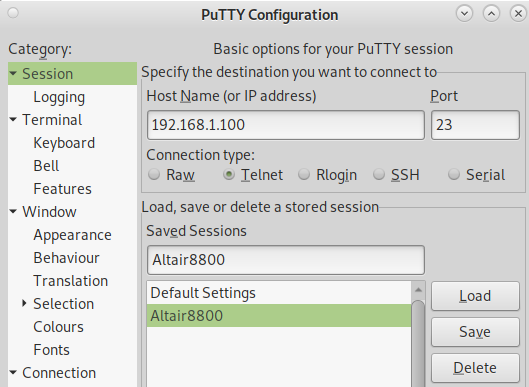
Double-Click your connection. In this case, it’s Altair8800, and you should be connected to your Altair.
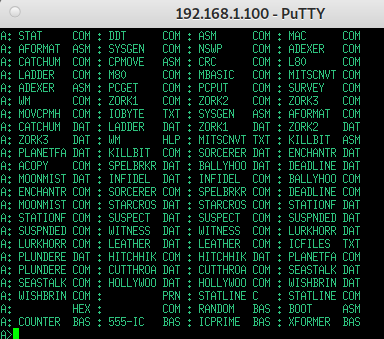
Summary of Terminals for Altair-Duino
In Summary, there are a wide variety of terminals to choose from. Most importantly, be sure you are not sending LineFeeds after your Carriage return. Additionally, be sure your backspace sends a CTRL-H. If you need to use XModem, be sure you have access to the PCGET and PCPUT commands on the Altair to transfer files. You can also transfer files over XModem from the configuration menu (Stop + AUX1 UP). Check out this post for more information on XModem transfers.
— Ricky Bryce
