Introduction to ControlLogix Permanent Daylight Saving Time
Congress is currently passing a recommendation that the US maintain daylight saving time. This means that at some point, you will no longer need to go back to standard time if you choose to follow this recommendation. The plan is to pass a bill to allow states to allow daylight saving time to be permanent starting in November of 2023. The name of the bill is the Sunshine Protection Act. It’s important to realize that daylight saving is an incorrect time. Additionally, it does not “protect” or provide for more sunshine. Today, more people sleep later, so they will enjoy the illusion of more sunlight at the end of the day.
Your processor does not automatically adjust ControlLogix Daylight Saving Time. Instead, there are several methods you might be using to accomplish this adjustment. In this post, we’ll go over those common methods. That way, you can locate the method your system is using. You will be ready to make any changes to avoid the processor automatically reverting back to standard time.
Options for Adjusting ControlLogix Daylight Saving Time
Obviously, there are several methods for adjusting daylight saving time. One way is to use the Clock Update Tool. By using this method, the ControlLogix receives the time from a PC or server. If you use this method, just make sure the machine running the Clock Update Tool has the right time.
Another option is to enter the time from an HMI. On the other hand, you could just be changing the system time from the Controller Properties screen.
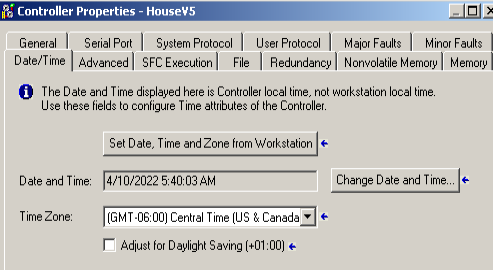
At any rate, no matter what method you use, you will still want to check your logic. Look for an SSV command that could write a 0 to the “applyDST” attribute.
Here is an example:
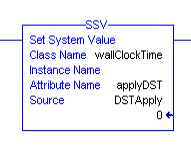
Searching for the SSV Command
At this point, we’ll search for the SSV Command in your logic. We want to be sure we are searching logic. For this reason, be sure you have routine open. Go to Search | Find.
As you can see, I’m searching for the SSV Command. Be sure to hit the “Find Within” button. We want to be sure to include instructions in your search.
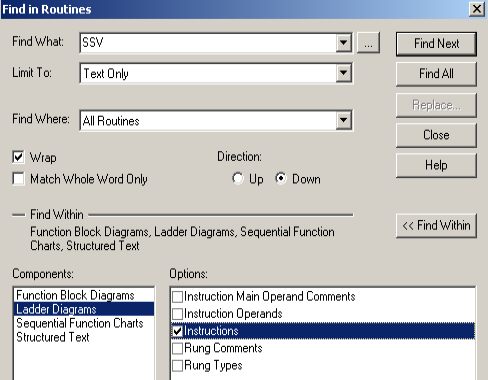
At this point, click “Find Next”. Continue to click “Find Next” until you locate an SSV command that applies the DST. You can either disable logic that shuts off DST, or change the logic so it always writes a 1 to the applyDST attribute.
PLC-5 and SLC-500
In the PLC-5, you can search for code that is changing the value of S:21. This is the status register that holds the hour. Similarly, in the SLC-500, you would search for S:40. Look for any code that might be adding or subtracting from this register during certain dates to adjust for daylight saving time.
What problems you might encounter
Anytime you adjust the clock, you could cause confusion in your system logs. For this reason, some corporations might choose not to observe DST. To put it simply, DST is an incorrect time. The adjustment is simply for humans that want to enjoy more daylight in the evening. Making changes to your clock could also affect equipment operation. This depends on how your logic uses this clock. Your company might not be adjusting the time in the ControlLogix at all. You will still want to perform a search for this SSV command, though. You will need to know how a change to permanent DST might affect your equipment.
Summary
In short, not all corporations will switch the processor to permanent DST. This is for consistency in operation, log files, and other time stamped data. Simply search for all instances of the SSV command in logic. Look for those that are writing to the WallClockTime object. Additionally, search for the GSV Command to see how you are utilizing the WallClockTime object in logic. This won’t ensure that you won’t have any issues, but it might be a good place to start. Ask a plant engineer if you are using any other “unconventional” methods of adjusting DST and how that might affect your operation.
For more information on the WallClockTime object, check out this post!
— Ricky Bryce
